How to See Posts You Liked on Facebook in 2024?
Written by: Hrishikesh Pardeshi, Founder at Flexiple, buildd & Remote Tools.
Last updated: Sep 03, 2024
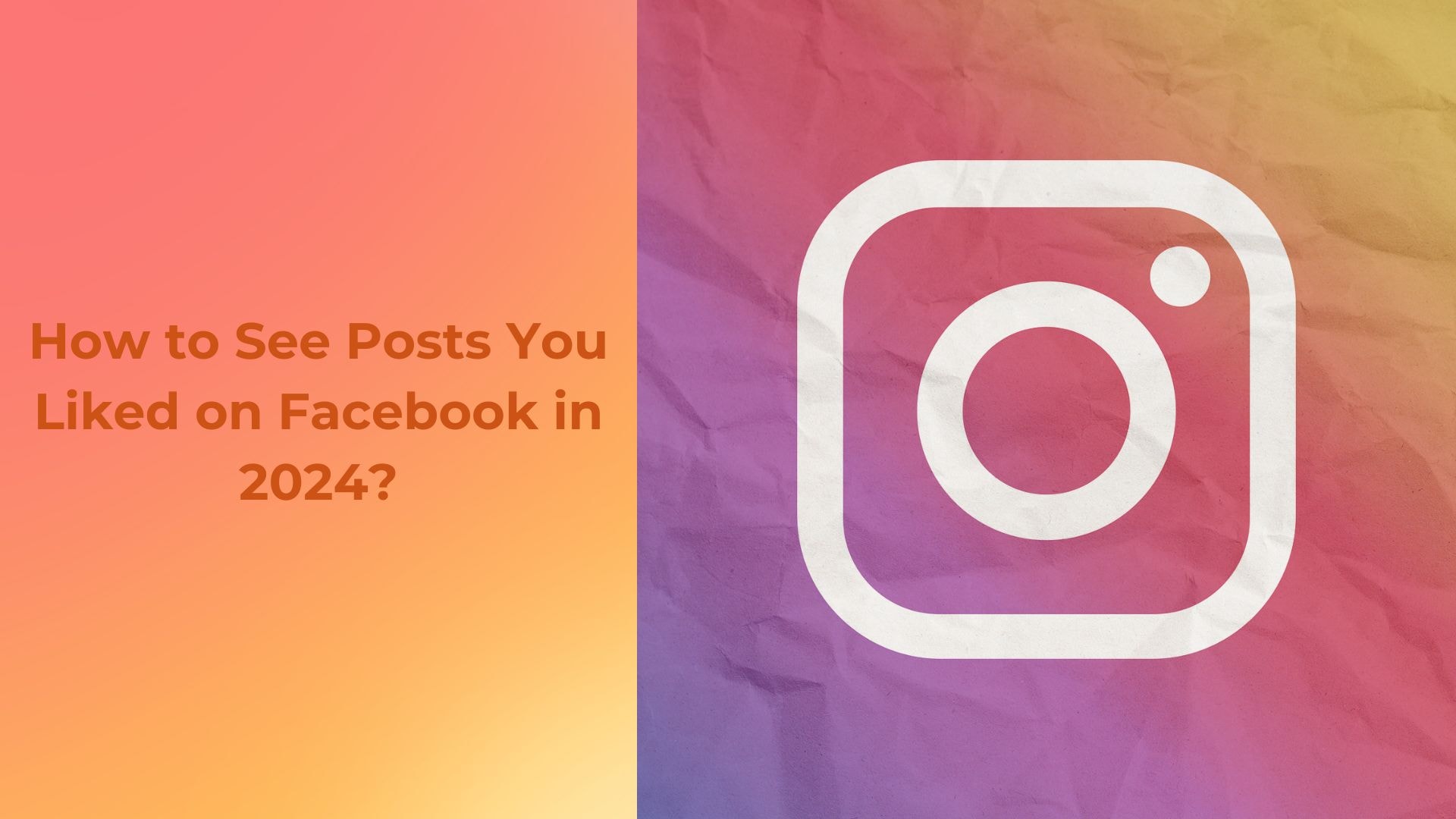
To see posts you liked on Facebook, navigate to your Activity Log. Facebook keeps a record of all your interactions, including posts you've liked, making it easy to revisit content that caught your attention. This feature allows you to quickly find and engage with your favorite posts again.
Additionally, regularly reviewing your liked Facebook posts can help you reconnect with content creators, pages, and friends whose posts you’ve enjoyed. It also allows you to track your interests over time and discover new content similar to what you've previously liked. Whether you’re looking to revisit a memorable post or manage your digital footprint, this feature is a handy tool for keeping your Facebook experience personalized and relevant.
Table of Contents
How to Find Posts You Liked on Facebook?
To find posts you liked on Facebook, it's essential to navigate through the platform's activity features, which are continuously updated to enhance user experience. Facebook, being a dynamic social media platform, offers a variety of options to review your interactions, including likes. These options are found within your profile settings, allowing for a seamless review of your digital footprint. Accessing posts you've liked is not only about reminiscing over past content but also helps in managing your online presence effectively. However, boosting Facebook posts can be less effective than you might think, which is why understanding the platform’s ad options is crucial.
Here’s how to view the posts you've liked on Facebook:
Log into your Facebook account.
Click on your profile picture to go to your profile.
Find and select "Activity Log" next to your profile information.
In the Activity Log, navigate to the "Interactions" section.
Click on “Likes and Reactions.” Here, you will see a list of all the posts, comments, and media you have liked or reacted to.
Finding posts you liked on Facebook through these steps ensures that you maintain an overview of your interactions. This process not only helps in retracing your online steps but also in curating your social media feed better. By regularly checking your liked posts, you can stay aware of the content that resonates with you, ensuring your feed remains aligned with your current interests and preferences. This method proves useful for personal content management and ensures your engagement on the platform is as meaningful as possible.
How to See Liked Posts on the Facebook Mobile App?
To see posts you've liked on the Facebook mobile app, follow these streamlined steps designed for easy navigation. Facebook has continuously updated its interface to enhance user experience, ensuring that accessing your liked posts remains straightforward. This function, along with the ability to change your profile link on Facebook on both mobile and desktop, helps you revisit your favorite content or find posts you've interacted with in the past, making it simple to keep track of your engagement history.
Instructions:
Open the Facebook app: Launch the Facebook application on your mobile device.
Access your profile: Tap on your profile picture icon, typically located in the top right corner of your home screen.
Find the Activity Log: Scroll down and select "Settings & Privacy," then tap "Activity Log."
View Likes: In the Activity Log, you will see a category labeled "Interactions." Tap on it, then choose "Likes and Reactions" to display a list of all the posts you’ve liked.
Once you’ve navigated to this section, the app displays a chronological list of posts you've liked or reacted to. This feature is particularly useful for those who engage actively and wish to revisit or manage their previous interactions. By following these steps, you can effortlessly browse through your liked posts, ensuring you never lose track of content that was important or enjoyable to you at one point.
How to See Liked Posts on the Facebook Website?
To see the posts you've liked on the Facebook website, follow a simple procedure that taps into Facebook's functionality for reviewing past interactions. The platform's interface allows users to easily revisit activities, including likes, ensuring you never lose track of the content you've appreciated in the past. This feature is particularly useful if you want to find something you interacted with a while ago but didn't save at the moment. If you're also looking to disable comments on Facebook, the process is straightforward.
Log in to your Facebook account on a web browser.
Click on your profile picture in the top right corner to access your profile.
Click on the three horizontal dots next to the ‘Edit Profile’ button and select ‘Activity Log’ from the dropdown menu.
In the Activity Log, click on ‘Interactions’ on the left sidebar.
Select ‘Likes and Reactions’ from the expanded menu to display all the posts and pages you’ve liked.
After following these steps, Facebook will display a chronological list of posts, comments, and media you have liked or reacted to. This tool is designed to give users control over their digital footprint, allowing for a retrospective view of their engagement patterns. It's an excellent way to rediscover old content or remove likes from posts that no longer reflect your current interests or values.
What To Do If You Can’t Find Your Liked Posts?
If you can’t find your liked posts on Facebook, there are several troubleshooting steps you can take to resolve this issue. First, ensure that the Facebook Lite app or your mobile browser is up to date, as outdated versions can affect how content is displayed and accessed. Check the activity log from your profile icon on the Android app or through the activity log page on a browser to see all Facebook activity, including numerous posts you've interacted with. Additionally, proper settings and installation are key to a smooth experience. Below, we explore various effective methods to help you locate and view your liked post on Facebook using either the full version or the Facebook Lite app, whether on the mobile browser or only you can access these details through your account settings.
Clearing Cache and Cookies
When you clear your browser or app cache and cookies, you remove stored temporary files and data that might be corrupt or outdated. This step is crucial because it not only helps to free up space on your device but also removes any stored information that might interfere with the functionality of Facebook, including the visibility of your liked posts. By doing this, you ensure that you are loading the most recent version of the webpage or app, which can help restore full functionality, including access to your activity log where liked posts are displayed.
App and Browser Updates
Keeping your Facebook app and web browser updated is essential for maintaining a secure and efficient online experience. Developers frequently release updates to address security vulnerabilities, enhance functionality, and introduce new features. If your app or browser is outdated, it may not support newer settings or features, which can include updates to how liked posts are displayed or managed. Regular updates ensure that you have the latest tools and fixes that can resolve existing issues and improve overall performance, potentially restoring access to your liked posts.
Checking Account Settings
Your Facebook account settings play a significant role in managing how your activities are displayed, including the posts you've liked. It’s important to review these settings periodically to ensure they align with your preferences. Navigate to your activity log and check the filters applied—sometimes, certain filters or privacy settings can prevent the display of liked posts. Adjusting these settings to increase transparency or modifying privacy configurations can help in making your liked posts visible once again.
Reinstalling the App
If updates do not resolve the issue, uninstalling and then reinstalling the Facebook app might be necessary. This process removes any residual files and data from the original installation that might be causing problems. A fresh install will ensure you have the most current version of the app with default settings, which often resolves issues related to corrupted data or malfunctions that affect how content, like liked posts, is displayed.
Contacting Facebook Support
If after trying all the above methods you still cannot access your liked posts, it might indicate a deeper issue with your account or the app itself. In such cases, contacting Facebook Support can provide a direct line to help. The support team can offer solutions tailored to your specific situation, ensuring that any account-specific issues are addressed. They can also confirm if there are any ongoing problems with Facebook’s services that might affect user data visibility like liked posts.
FAQs About How to See Posts You Liked on Facebook
1. How do I view posts I've liked on Facebook?
To see posts you liked on Facebook, navigate to your profile, click "Activity Log," then choose "Interactions" and "Likes and Reactions" to display all liked content.
2. Can I search for a specific post I liked on Facebook?
Yes, within the "Likes and Reactions" section of your Activity Log, use the search bar to find specific posts by entering relevant keywords.
3. Is it possible to unlike a post from my Activity Log on Facebook?
Yes, to unlike a post, hover over the reaction icon next to the post in your Activity Log and select "Unlike."
4. How can I manage who sees the posts I like on Facebook?
Control who sees your liked posts by adjusting the privacy settings in your account's Privacy Settings section.
5. Will I be able to see likes from previous years in my Activity Log on Facebook?
Yes, your Activity Log retains and displays all your likes and reactions from previous years, organized by date.
You can also read this: Best Time To Post On Instagram