Invisible Discord name - How to get an invisible Discord name and avatar
Written by: Hrishikesh Pardeshi, Founder at Flexiple, buildd & Remote Tools.
Last updated: Sep 03, 2024
To get an invisible Discord name, use the special Unicode character and paste it as your username in Discord settings.
To get an invisible Discord avatar, upload a transparent PNG file as your profile picture in Discord settings.
It goes without saying, Discord is a ‘cool' app. The app's many features allow you to show off in front of your friends.
Right from setting a cool username to customizing your Discord background. Discord allows you to enjoy a custom experience.
One curious thing you might have seen would be users having an invisible username. Their names are nothing but blank space and this is surprising.
You may have tried entering a blank space in an attempt to change your username. You'd have then noticed that Discord doesn't allow you to do so.
Similarly, on trying to change your nickname in a Discord server using a blank space, Discord resets it.
So do you get an invisible Discord username? In this article, we've explained the exact steps you need to follow to make your Discord name invisible.
So read on to find out how you can do this. Also find a bonus section on getting an invisible Discord avatar.
Table of Contents
How does this work?
All Discord users have a username and tag combo for their Discord account. You can click on the name of any member in your server to see this.
Alternatively, you can click on the name of a friend in a Discord DM to check the username-tag combo.
Most Discord users have usernames that reflect their gaming personality. However, you may have seen some users with no name.
This would have piqued your interest and got you wondering. How can you put a blank space as your Discord name?
An invisible Discord name is not a blank space, but rather a character that is invisible. So, it's not an empty value, but it's like any single letter, say ‘A'.
The catch is that you can't see it. This is made possible by the use of Unicode.
Unicode is an encoding standard for different scripts and languages. In unicode, each character (letter, digit or symbol) is assigned a unique numeric value. This value is a standard and can be identified across platforms and programs.
For example, the unicode value for the English alphabet ‘A' is ‘U+0041'. The syntax for entering this in different editors differs.
For example, in MS Word, you can type ‘U+0041', then select the text and press ‘Alt + X'. The text will then show as ‘A'.
We are going to be using the same principle to get an invisible Discord name. Check it out and have fun tricking your friends.
How to get an invisible Discord name?
As stated above, we're going to use special characters to get an invisible name. The catch here is that Discord can not display these characters, so they appear invisible.
We are going to make use of the Unicode character ‘1CBC'. This special character appears as '1CBC in a box and is a part of the Georgian-extended font.
But, it can't be identified by Discord. You can check out more on these fonts here
To get an invisible Discord name,
-
Copy the unicode character ‘1CBC' below. To do this, drag your mouse cursor across the box and press ‘Ctrl+C' (Windows) or ‘Command + C' (Mac). There are two instances present as Discord doesn't allow a single character username:
-
Now, go to Discord and click on the gear icon beside your username to access ‘User Settings'. Under ‘My account', press ‘Edit' beside your username. Paste the copied character to the username text box (Ctrl + V on Windows, Command + V on Mac).

-
Enter your current password and select ‘Done'. You now have an invisible Discord name. Note that you can't change your Discord name for a few hours upon doing this.

-
You can change the name in just a server by typing ‘/nick + Tab key' and then pasting the character.
-
Some browsers, such as Firefox on Windows, can read the character. In case you use Discord on a browser, and it can read the above character, you can still get an invisible name. Copy the character below and paste it into the username text box. To do this, place your cursor at the start of the gray box and drag it across. Now press 'Ctrl+ C' or 'Command + C' depending on your device. Paste this as above.
How to get an invisible Discord profile picture?
-
To get an invisible Discord profile picture, we're going to use a transparent PNG file. To save you from the editing trouble, we've attached a transparent image here.
-
Right-click on the image in the border below and download the image to your device.
-
Now, go to your Discord user settings and press on the three dots beside your profile picture.
-
Click on ‘Change Avatar' and select the ‘invisible-profile-pic' PNG file you downloaded. Select ‘Apply'. Press ‘Save Changes'.

-
The trick here is that the PNG file doesn't contain any content and it then matches with the Discord background, and this makes your avatar invisible.
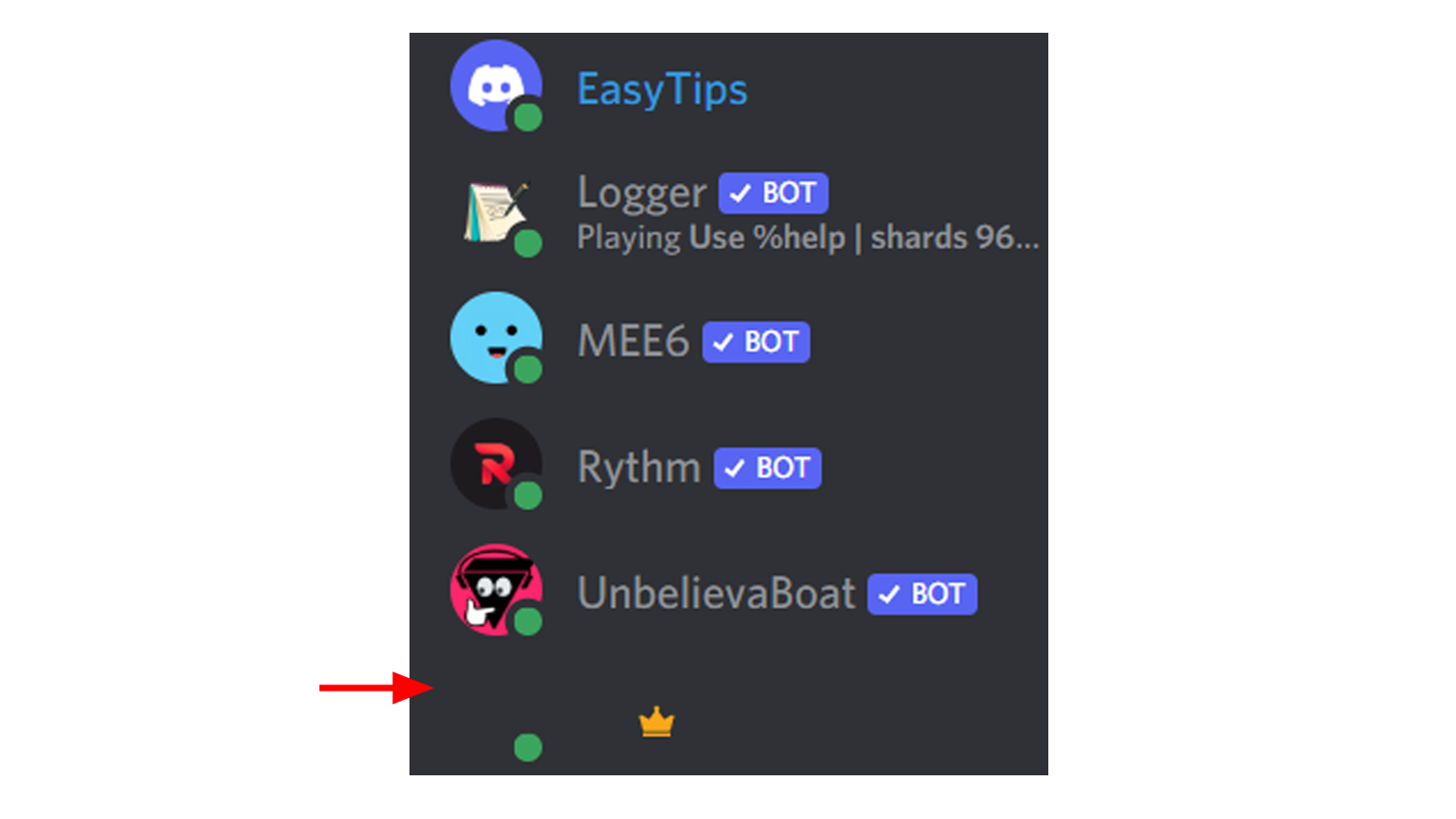
FAQs
-
What is an invisible Discord name?
An invisible Discord name isn't actually a blank space but a character that appears invisible to users. This is achieved by making use of certain Unicode characters. Here's a blog on how to find your Discord ID to help you use the app better.
-
Does Discord allow for blank space usernames?
No, Discord doesn't allow users to set their username or nickname to a blank space. If you try to do so, it resets your name.
-
What is Unicode and how does it relate to an invisible Discord name?
Unicode is a standard encoding system for different scripts and languages.
Each character (be it a letter, digit, or symbol) in Unicode has a unique numeric value that is identifiable across platforms.
An invisible Discord name is achieved by using a special Unicode character that Discord can't display, making it appear invisible.
-
Is the invisible name actually a character?
Yes, it's a character from the Georgian-extended font.
While it appears as '1CBC in a box on certain platforms, Discord can't display it, so it appears invisible.
-
Can I set my Discord avatar to be invisible too?
Yes, you can set your Discord profile picture to be an invisible avatar using a transparent PNG file.
This file doesn't contain any visible content and therefore matches the Discord background.
-
How often can I change my Discord name?
Once you change your Discord name, you'll need to wait for a few hours before you can change it again.
-
Are there any potential issues or considerations with using an invisible Discord name?
Some browsers, like Firefox on Windows, might be able to read and display the 'invisible' character.
If you're using Discord on a browser that displays the character, the blog provides an alternative character to use.
-
Is using an invisible name against Discord’s terms of service?
As of the last update, using an invisible name isn't explicitly against Discord’s terms of service.
However, always make sure to check the most recent guidelines, as platform rules can change.
-
Will all users see my name as invisible?
Most users will see your name as invisible on Discord, but some platforms or browsers might display the Unicode character.
Always test and check to ensure it appears as desired.
-
Can I use the invisible name trick in Discord servers where I'm just a member?
Yes, you can change your nickname in a specific server to be invisible using the same method. Just type '/nick + Tab key' and then paste the character.
Related Articles
⇾ ICE Checking Discord - What it means and how to fix this
⇾ Why is my Discord pfp blurry?
⇾ How to find someone on Discord if you don’t know their tag?
Trending Articles
⇾ What is Steamworks Common Redistributables?
⇾ Funny Snapchat Stickers That You Would Regret If You Don't Use
⇾ How to tell if someone un-added or removed you on Snapchat?