How to Delete TikTok Video on Your Mobile Device (A Simple Guide)
Written by: Hrishikesh Pardeshi, Founder at Flexiple, buildd & Remote Tools.
Last updated: May 03, 2023
TLDR
You can follow these simple steps to delete a TikTok video from your TikTok account:
-
Visit your TikTok profile page.
-
Play the video you want to delete.
-
Tap on the three dots icon at your phone screen's bottom right corner.
-
Click on Delete.
-
Confirm this action on the next window by clicking on Delete again.
Since you're looking for how to delete a TikTok video from your account, chances are that you've posted a video that you no longer feel cool with. Deleting a TikTok video is easy, but note that doing so can reduce your views count. This article provides you with a detailed step-by-step guide on deleting videos on TikTok using your mobile device.
Table of Contents
How to Delete TikTok Videos on Your TikTok Account
You can follow the steps below to delete videos on TikTok:
Step 1: Visit Your Profile Page
Login to your TikTok account and click the profile icon at the bottom right corner of your phone screen to view your profile.
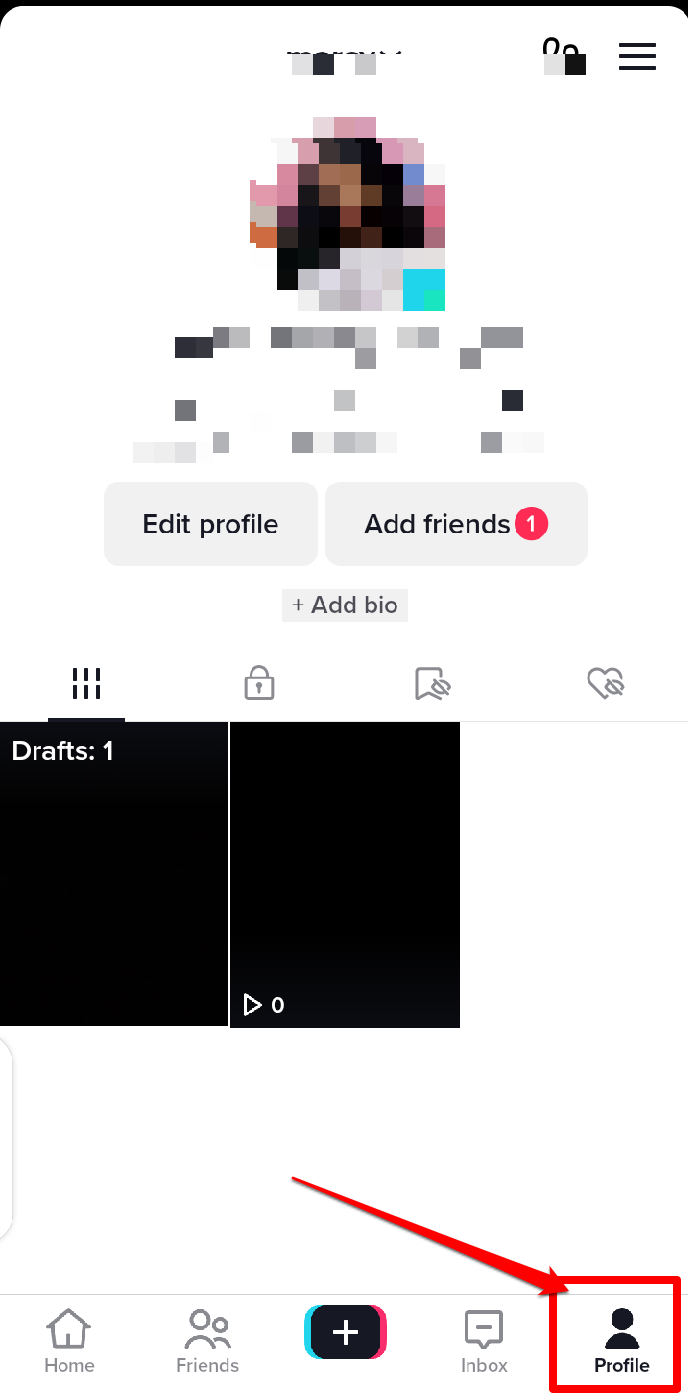
By visiting your Tiktok profile, you will see a list of all your videos that you have created on the TikTok app.
Step 2: Select the Video You Want to Delete
From your TikTok profile, select the particular video you want to delete. Tap on the video, and it will play in fullscreen mode.

Step 3: Tap on the Three Dots Icon
While playing the video, you will notice Three Dots on the bottom right corner of your phone screen.
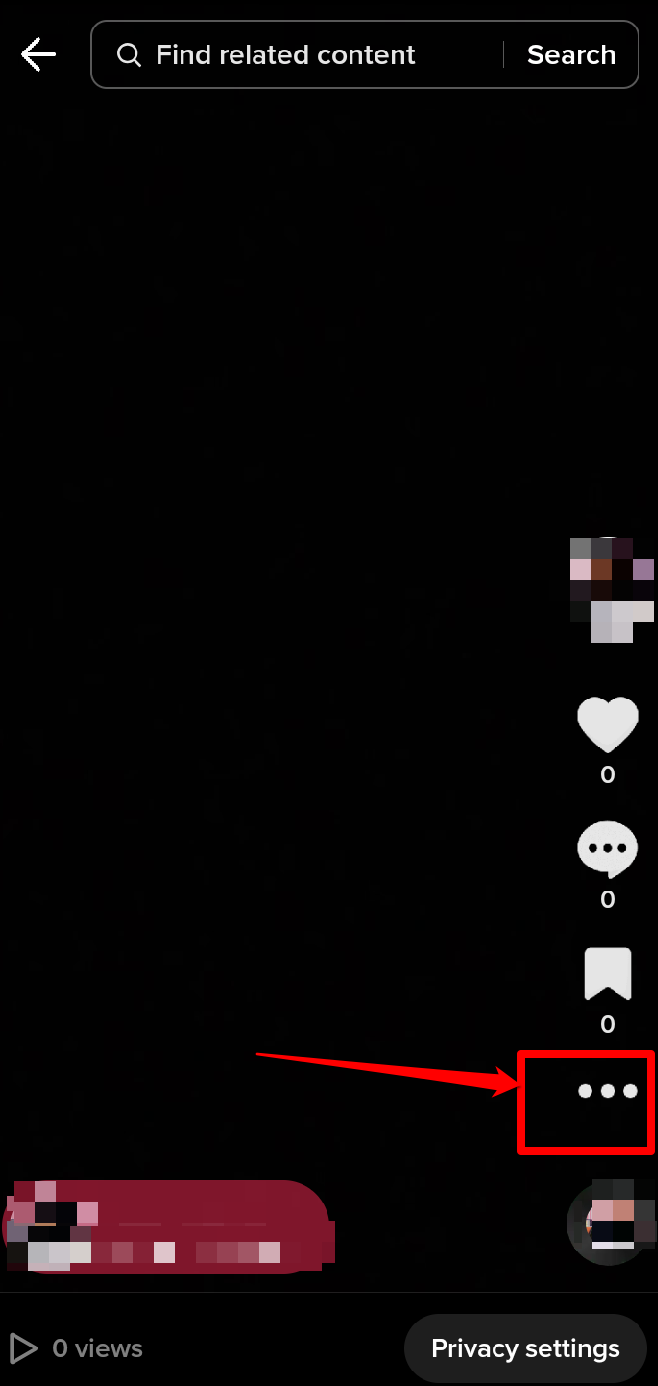
Click on the dots, and a menu appears will appear with a list of available options.
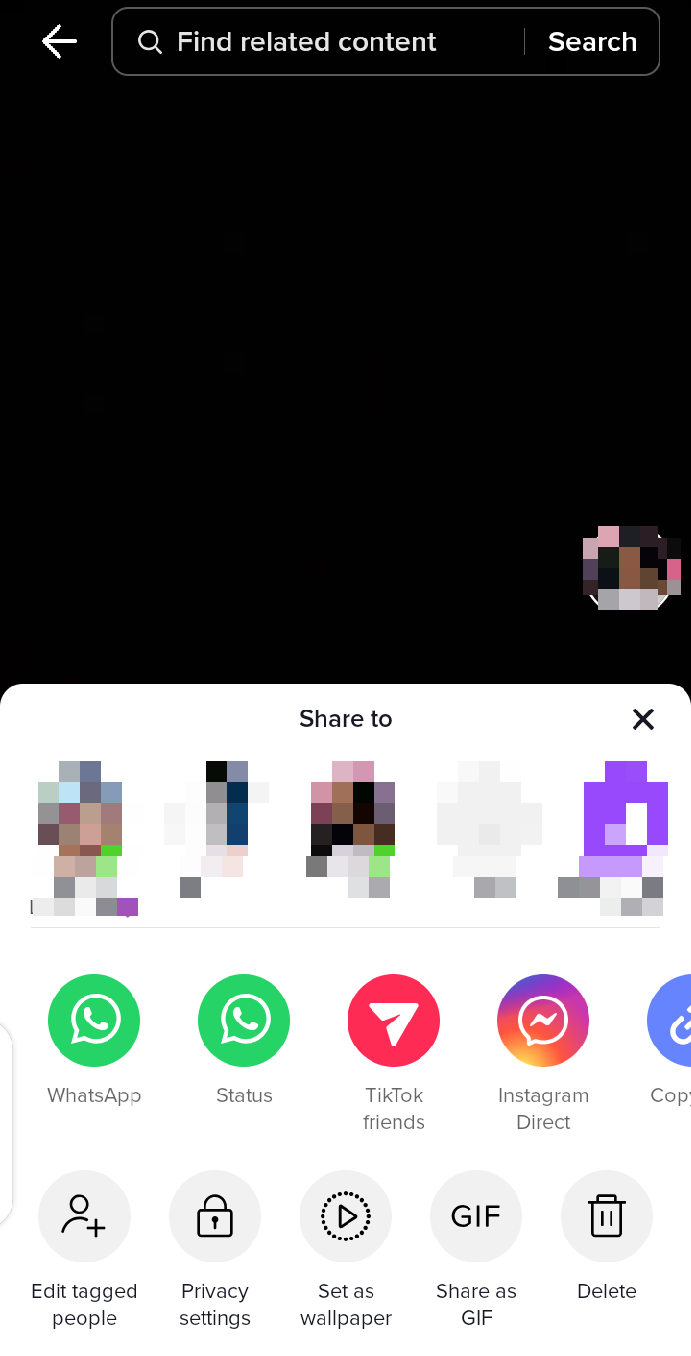
Step 4: Click on Delete
From the last row of options on this menu, swipe to the left until you see the Delete icon. Tap Delete to delete the TikTok video easily.
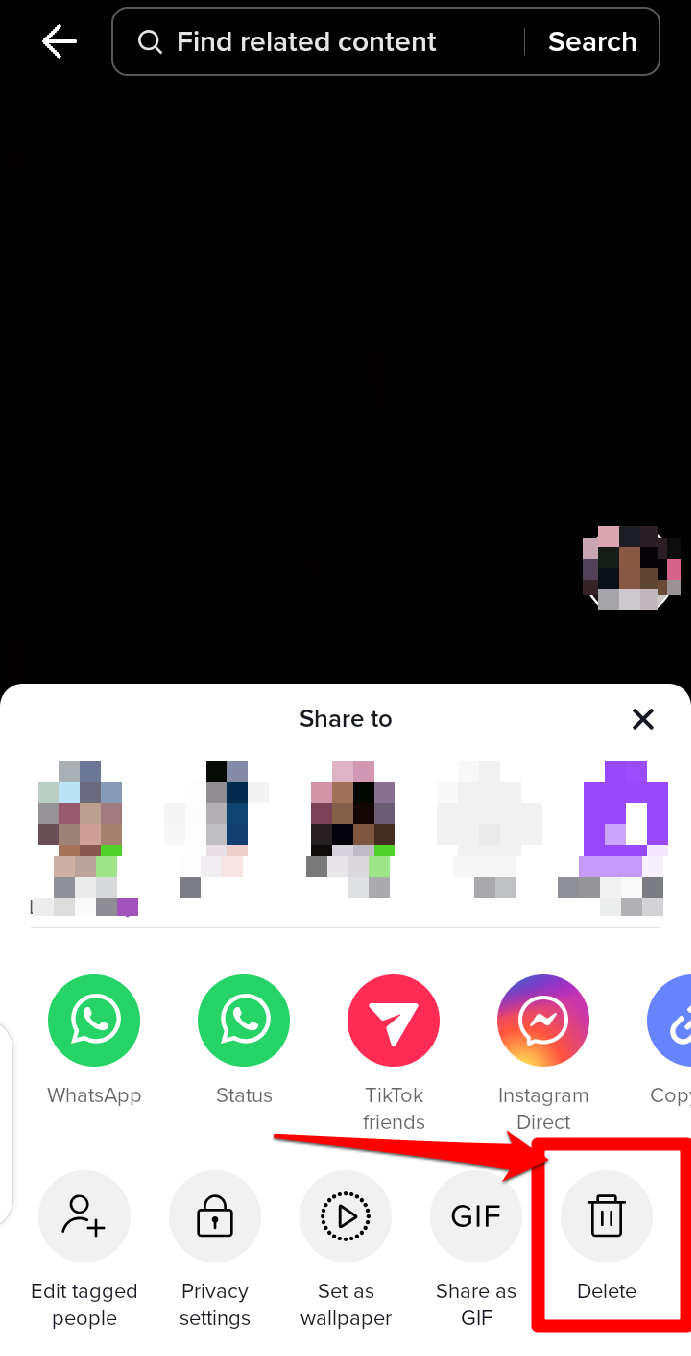
A confirmation screen appears again to confirm if you want to delete the video from your TikTok app. Select Deleteagain to confirm this action.
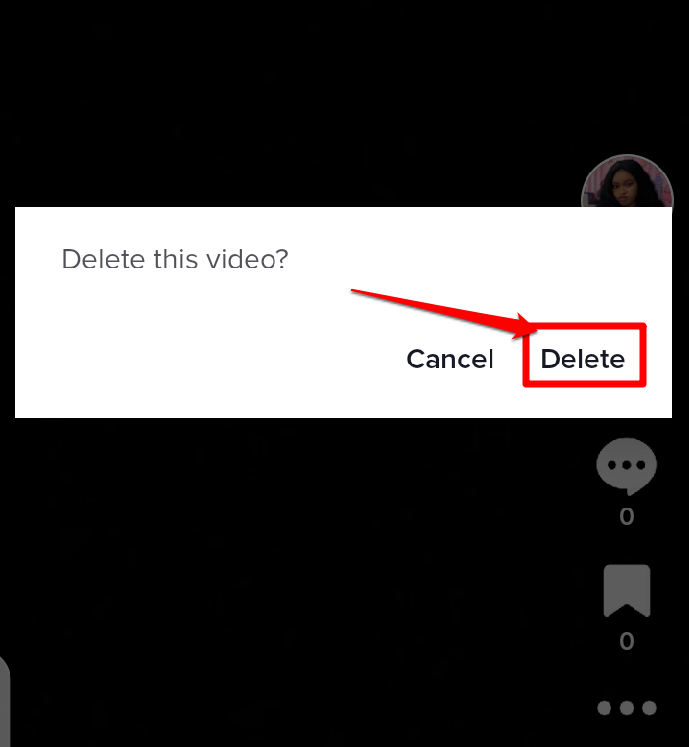
You have successfully deleted a TikTok video by performing the above steps. Note that if you didn't prevent other TikTok users from downloading the video before you deleted the video, someone else might have downloaded a copy and can choose to re-upload the video again from their profile.
How to Delete a Saved TikTok Video
Follow these steps to turn your draft video into a deleted video:
Step 1: Go to Your Draft Videos on TikTok
Visit your TikTok profile page. You will see your drafts videos in the left corner of your posted videos in a drafts video.
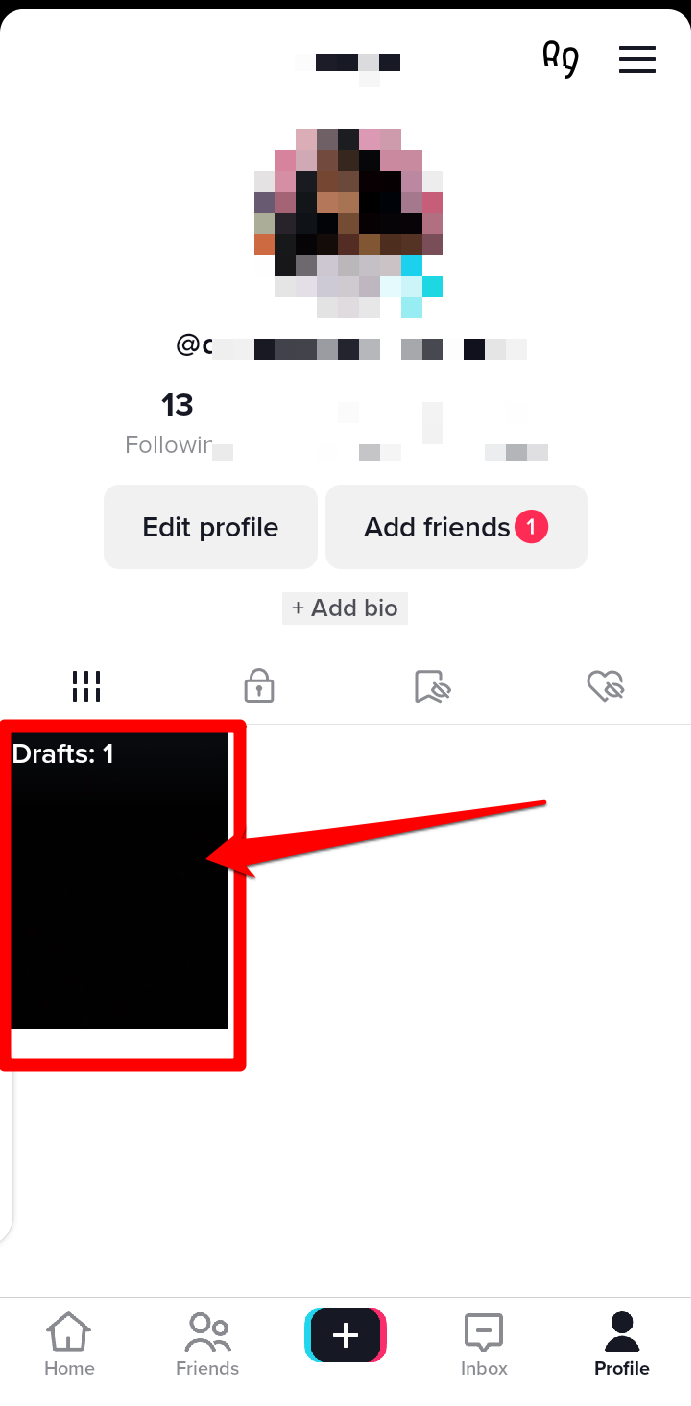
Click on the drafts folder to access your drafts or saved videos on TikTok.
Step 2: Long-Press the Video You Want to Delete
In your drafts folder, long-press on the video you wish to delete from your TikTok account until you see a Delete Draftpop-up window.
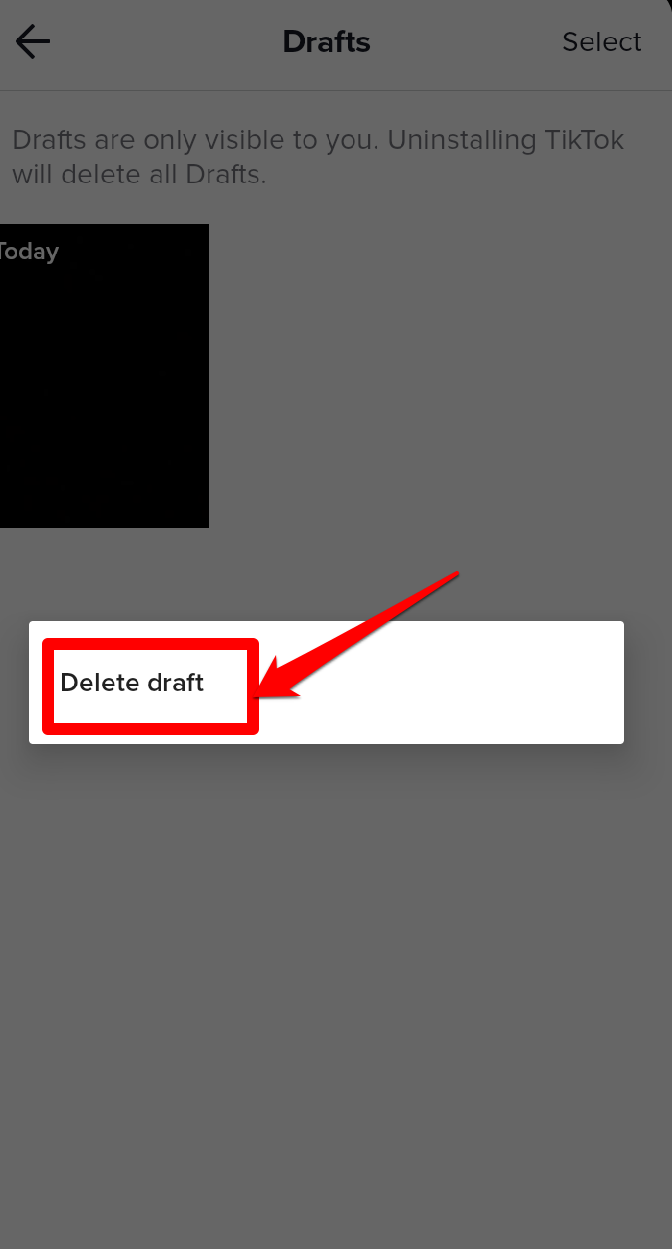
Step 3: Click on Delete Draft
Tap on the Delete Draft button. A confirmation screen asks if you want to delete the draft; select Delete to confirm this action.
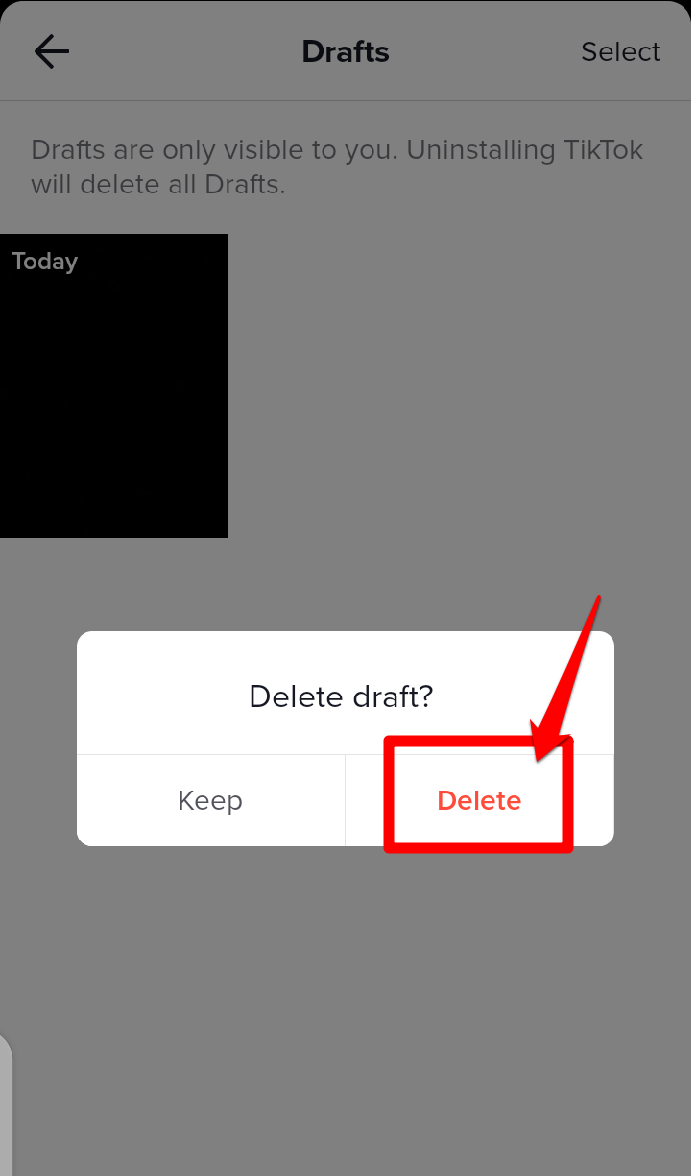
How to Make Your TikTok Video Private
Suppose you don't want to eliminate the video from the TikTok app entirely and don't want other TikTok users to see them. In that case, you can simply save the videos to a private folder on TikTok.
Follow the steps below to turn your TikTok videos into private videos:
Step 1: Select the Video
Tap on the video that you want to change into a private video. This will open the video and play it in full-screen mode.

Step 2: Tap on the Three Dot Icon
While playing the video, you will notice Three Dots on the bottom right corner of your phone screen.
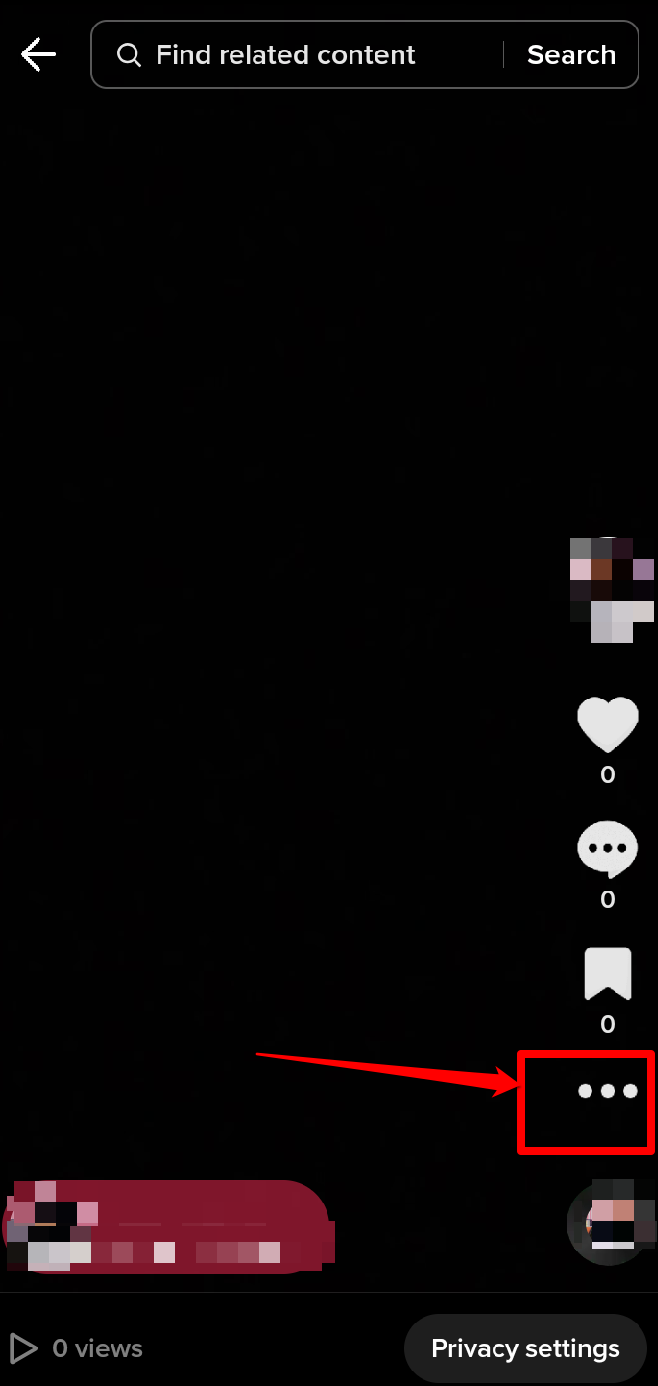
Click on the dots, and a menu appears will appear with a list of available options.
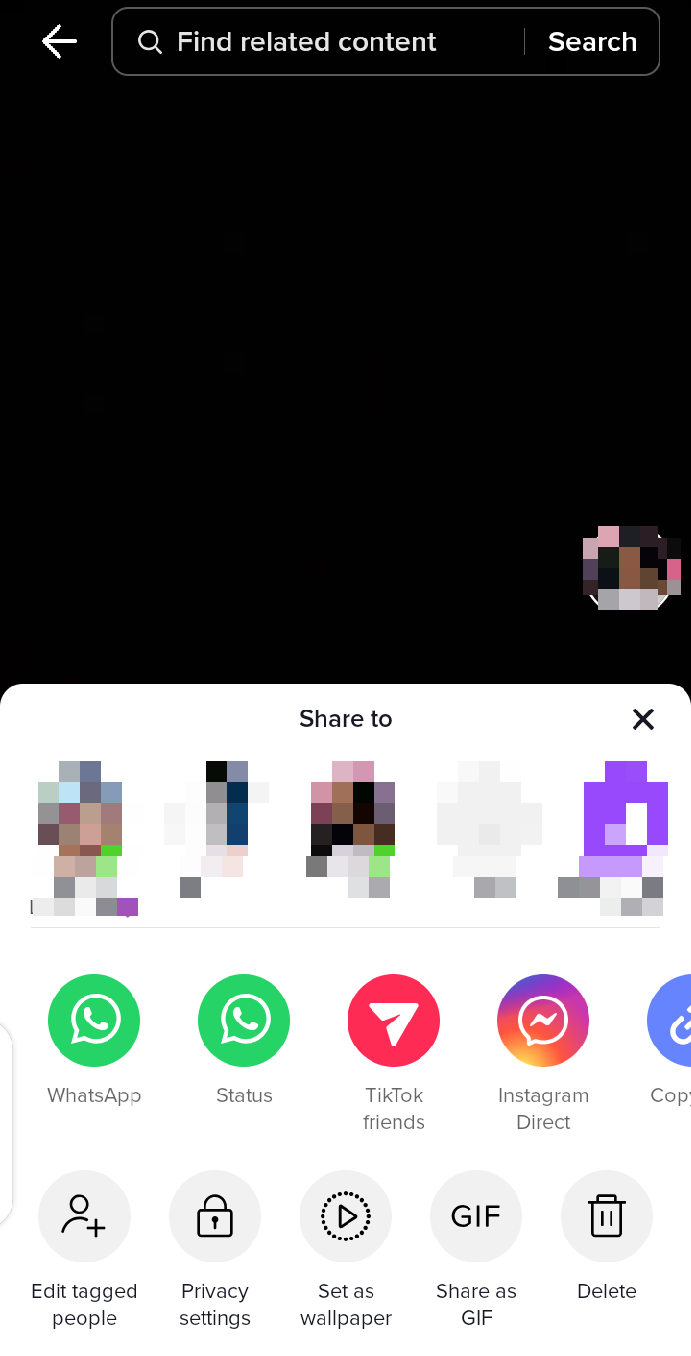
Step 3: Click on Privacy Settings
From the last row of options on this menu, swipe to the left until you see the Privacy Settings option. Click on the Privacy Settings Button.
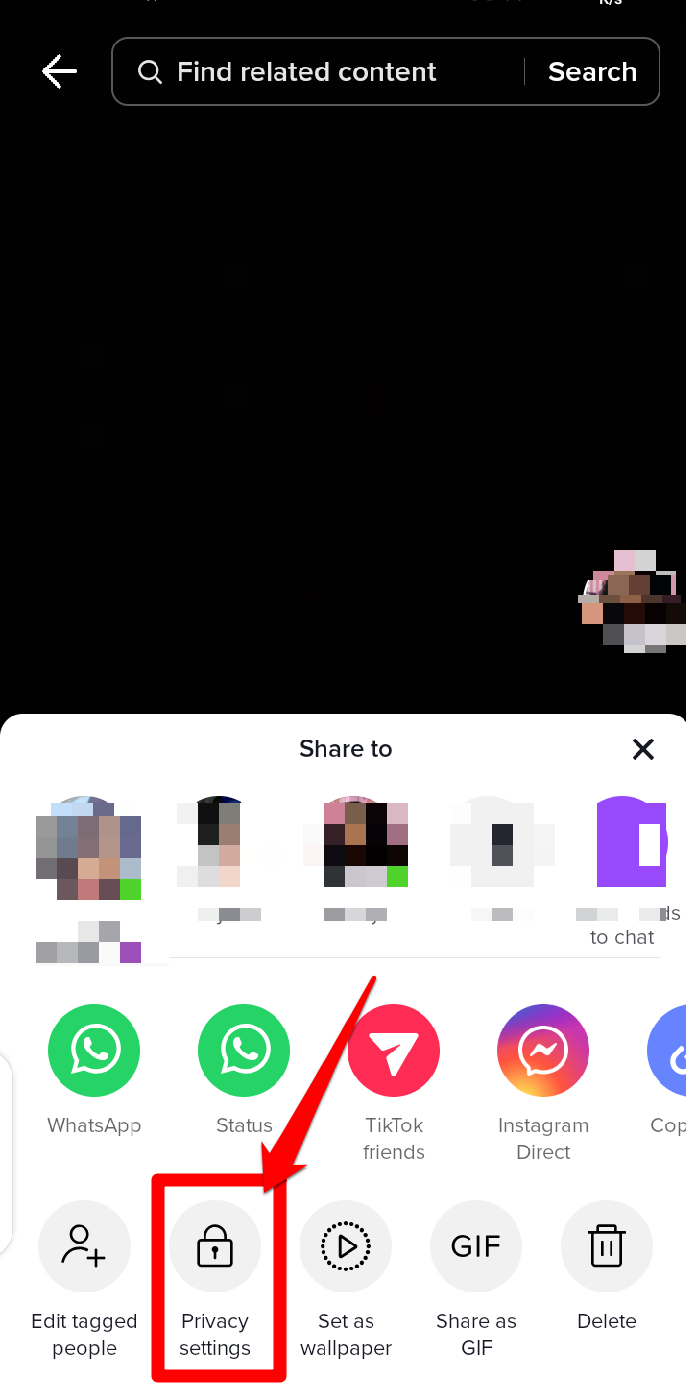
Step 4: Select the ‘Who Can Watch This Video’ Option
On the privacy settings page, click on the Who can watch this video option.
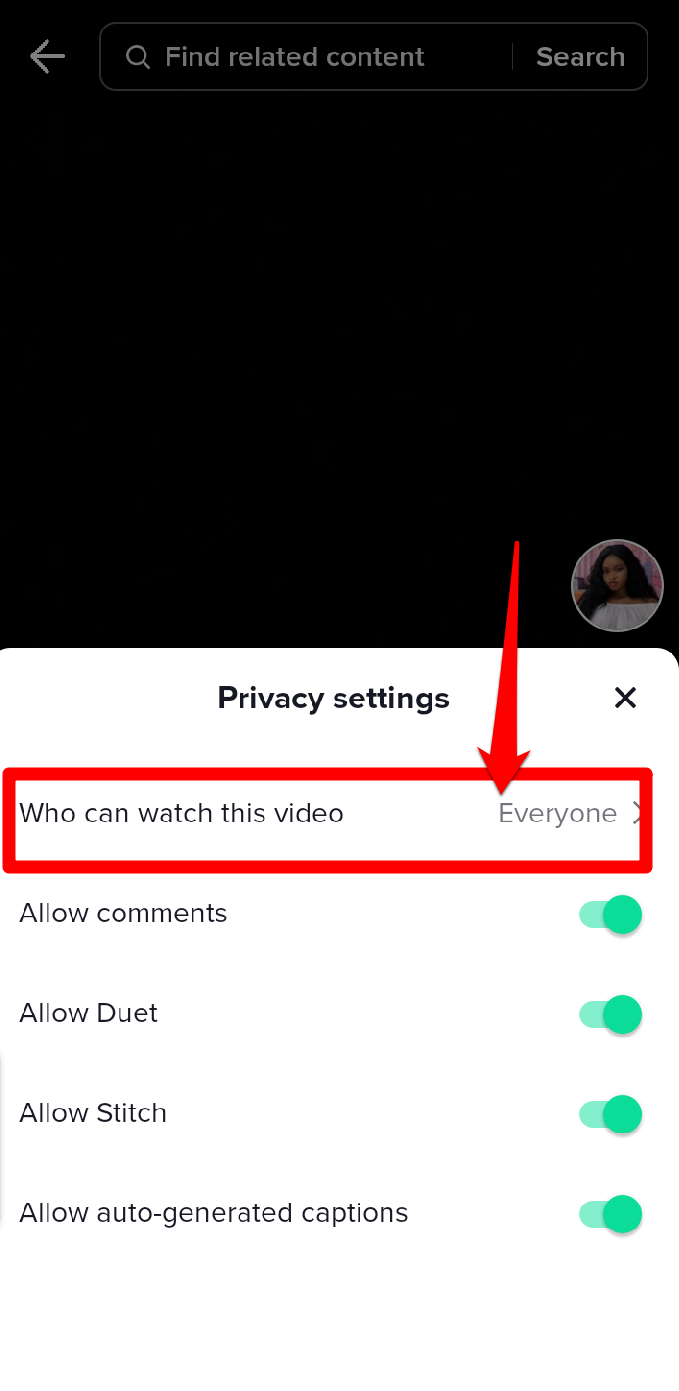
The default setting on this page is the Everyone option.
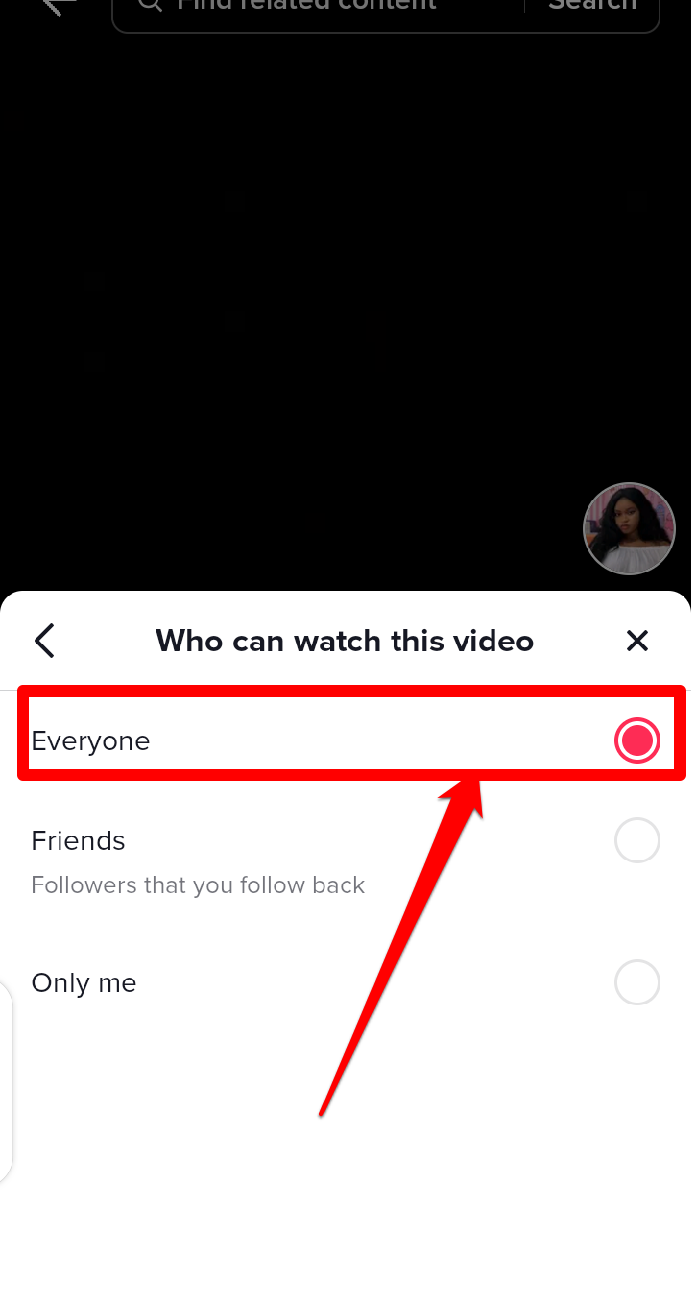
Change the setting to allow only you to watch the video by selecting the Only Me option.
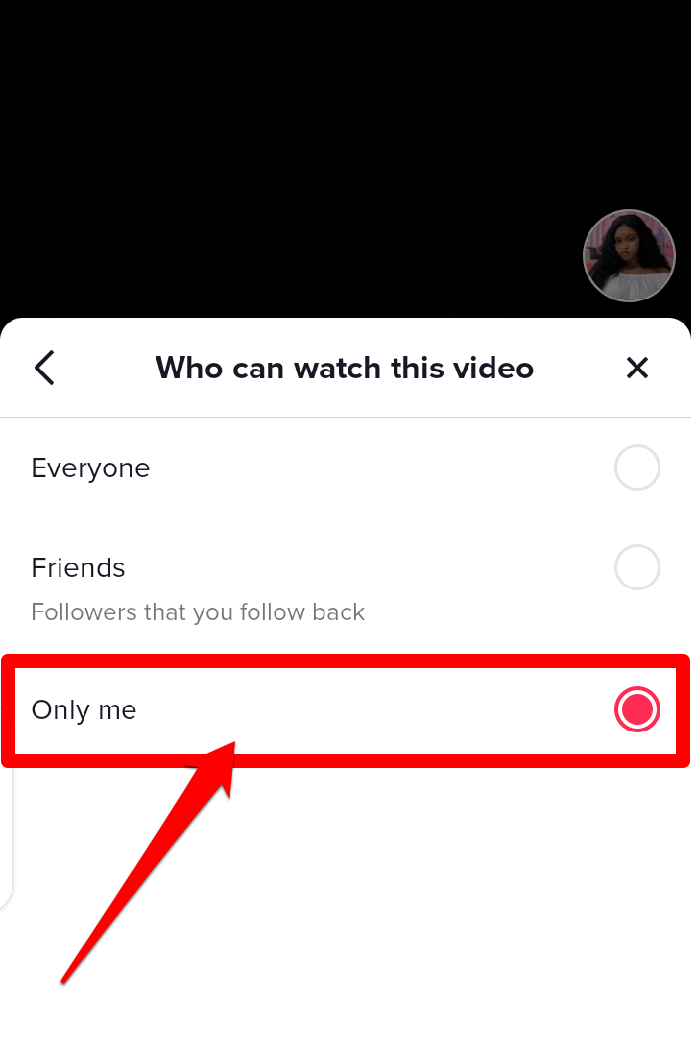
By following the above steps, you have successfully converted your TikTok video into a private video. Your video will remain in the private folder until you delete it or change the settings for everyone to see it.
FAQs on Deleting Videos on TikTok
Here are the answers to a few frequently asked questions on deleting videos on TikTok:
Does Deleting your TikTok Account Also Delete your TikTok Videos?
Yes, deleting your TikTok account will also delete all the TikTok videos associated with your account. When you delete your TikTok account, you essentially wipe out all your data from the platform, including your videos, comments, and followers. This means that once you confirm the delete account action, all your content will be permanently removed from the app, and you will not be able to retrieve it later. Therefore, if you are sure you want to delete your TikTok account, be aware that you will also lose all the videos you've uploaded to the platform.
Can You Recover a Deleted TikTok Video?
Once you delete a TikTok video, it cannot be recovered from within the app. Once a video is deleted, it is removed from TikTok's servers and no longer accessible. However, if you have backed up the video on your device or saved it to your camera roll, you may still have a copy of the video. Additionally, if you had previously shared the video on other social media platforms, you may be able to retrieve it from those platforms. It is important to note that once a video is deleted, it cannot be restored on TikTok, so you should be sure you want to delete a video before confirming it.