How to Rewind YouTube Shorts?
Written by: Hrishikesh Pardeshi, Founder at Flexiple, buildd & Remote Tools.
Last updated: Sep 03, 2024
To rewind YouTube shorts, click and drag the progress bar backward on computer browsers, or tap and drag it backward to the left on mobile devices.
You will notice a progress meter at the bottom of the screen while watching shorts on YouTube. The length of the video is indicated by this red line.
Rewinding YouTube Shorts can be a bit tricky since the platform's default settings don't include a straightforward rewind function for these quick videos. Our methods range from simple gestures to utilizing external tools, all aimed at enhancing your Shorts viewing experience.
Alternatives to Rewinding YouTube Shorts
Alternatives to Rewinding YouTube Shorts include looping, pausing, and playing the video, slow motion, and the save and share options.
Finding alternative methods for rewinding YouTube Shorts can significantly improve your viewing experience. One efficient technique is pausing the video and dragging the progress bar, enabling you to precisely locate the moment you want to revisit.
These alternatives offer practical solutions for revisiting specific moments in Shorts, ensuring you never miss any crucial action. In summary, exploring these alternatives enhances your control over the viewing experience and enables you to fully engage with Shorts content. Below, we'll delve into these alternatives in more detail.
Looping
Repeatedly watch the short by selecting the loop option to focus on a specific segment without needing to rewind. You can view a video on a loop without having to manually rewind it.
If you would like to view a certain piece of the short again or rewatch it after missing it, you can enable looping.
Pausing and playing
The video can be stopped at any time and resumed from there. An easy way to pause and resume the video at a given point in time so you may review or go back to a particular scene is to use the pause and play button.
Slow motion
There are several video programs and services (like YouTube) that let you adjust the playback speed.
For a thorough review, it may be helpful to slow down the video speed. Details that you might miss at a regular pace can be noticed.
Save and share
Save the short or share it with yourself through chat options, enabling easy access to revisit specific segments without rewinding.
You can save or save a video on many sites, including YouTube, and share it with other people.
You can quickly access the saved video at a later time and go back and watch particular segments as often as you'd like. The stored movie can also be shared with other people.
Why Rewinding YouTube Shorts is Useful?
Rewinding YouTube shorts is useful because it increases engagement rates and also the chances of audiences viewing your video increases.
Rewinding YouTube Shorts is useful for several reasons. It allows viewers to catch details they might have missed on the first watch, enhancing understanding and appreciation of the content. I've found it especially handy for tutorials or fast-paced videos where every detail counts. It's also great for sharing specific moments with friends. Instead of describing a scene, you can show it exactly as it is. This has made my conversations more engaging and fun.
For content creators, the ability to rewind and analyze Shorts can inspire new ideas or improve their own videos. I often rewind to study how others edit their clips.
In summary, the functionality to rewind YouTube Shorts offers a more thorough and enjoyable viewing experience. It's about catching every joke, step, or breathtaking moment without frustration.
Therefore it is useful to increase the number of subscribers and hence will help you to earn more money.
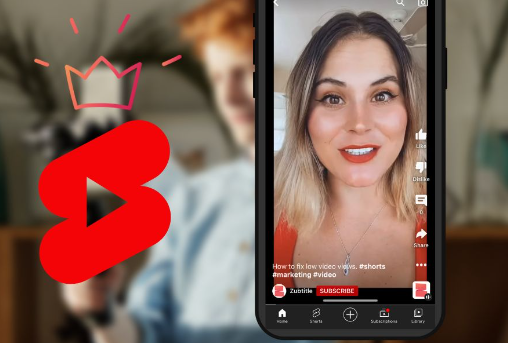
How to Find Specific Moments in Shorts?
To find a specific moment in shorts you can use the progress bar, timestamps in comments, tap and hold option, and enable the captions. More details are listed below.
Finding specific moments in YouTube Shorts can be challenging, given their brief nature and the platform's limited navigation controls.
However, pausing and manually scrubbing through the video is a common method. This approach lets you closely inspect the progress bar for the moment you seek. I've used this tactic to revisit key points in instructional Shorts.
For creators, mentioning timestamps in the comments or descriptions can guide viewers to specific moments. When I come across such helpful cues, it saves time and enhances my viewing experience.
External tools or screen recording can offer more control, allowing you to replay the recorded version as needed. While not always convenient, this workaround has proven useful for content that I need to analyze in detail.
The following are the strategies.
Progress Bar
Dragging the progress bar allows you to skim through the video and land on specific moments. The moments you like can be watched again and again using the progress bar.
Your favorite moments can be easily saved using the progress bar.
Use this as a seek bar to fast forward or rewind the YouTube short videos.
Timestamps in Comments
One of the best tricks to find specific moments in shorts is through time stamps in Shorts. In the comment section, you can introduce timestamps.
These timestamps will help the viewers to know which part of the YouTube video contains which section. This will help them to find specific parts in the YouTube short.
Tap and Hold
On mobile devices, tap and hold on the left or right side of the screen to rewind or fast forward respectively, which helps to pinpoint specific moments.
Enable Captions
Turn on captions to identify keywords or phrases spoken in the video, helping in locating specific segments.
Common Troubleshooting Methods when Rewinding YouTube Shorts
When encountering issues with rewinding YouTube Shorts, several troubleshooting methods can help resolve the issue. Firstly, try refreshing the webpage or closing and reopening the YouTube app, as temporary glitches may be causing the problem. If the issue persists, check your internet connection to ensure it's stable and sufficient for streaming videos without interruptions.
Next, clear your browser's cache and cookies or reinstall the YouTube app to eliminate any potential software conflicts. If rewinding issues persist on multiple devices, it may be a server-side problem with YouTube, in which case waiting for a while before trying again could be the best solution.
Additionally, consider using alternative methods for rewinding, such as dragging the video progress bar or manually entering timestamps. Finally, if none of these methods work, reaching out to YouTube support or checking online forums for similar issues and solutions could provide further assistance in resolving the problem.
Conclusion
In the conclusion of the "How to rewind YouTube shorts" blog, we must describe the summary of how to rewind YouTube short videos or even a YouTube video. On the YouTube app, you can easily forward or rewind the YouTube videos using the progress bar. You can easily learn to fast-forward or rewind YouTube shorts on an iPhone or android device.
Personalized content and ads have become an integral part of our online experience, including regular YouTube videos. To tailor your viewing experience, the YouTube app use cookies and data to understand your preferences and behavior. In addition to regular YouTube shorts videos, the advent of YouTube short video has revolutionized the way we consume content.
YouTube short video provide bite-sized, captivating experiences that cater to our shortened attention spans. However, it's important to note that the content you see depending on your settings and preferences. YouTube is committed to ensuring a safe and enjoyable environment for its users, actively combating spam, fraud, and abuse to maintain the integrity of the platform.
Rewind shorts are an innovative concept in the context of a short clip, designed to cater to your preferences based on your past activity and general location. By analyzing the activity you engage in, such as the videos you watch, Rewind shorts aim to develop and improve new content that resonates with your interests. With the ability to skip forward on your Android device, you have the freedom to navigate through the vast sea of content available on platforms like YouTube.
Rewind shorts are influenced by factors like your viewing history, trending topics, and personalized recommendations, ensuring a captivating and tailored experience that keeps you engaged. So sit back, relax, and let Rewind shorts take you on a thrilling journey through the world of captivating short clips, curated specifically for you.
Frequently Asked Questions on how to rewind youtube shorts
1. Can I rewind YouTube Shorts on all devices?
Yes, you can rewind YouTube Shorts on all devices that support the YouTube app or website.
2. Does rewinding YT shorts affect my viewing history or recommendations?
Rewinding a YouTube Short does not impact your viewing history or recommendations. It simply allows you to go back and rewatch a specific part of the video.
3. Can I rewind YouTube Shorts while watching them in full-screen mode?
Yes, you can still rewind YouTube Shorts even when watching them in full-screen mode. Simply tap or click on the video to reveal the controls and then rewind as needed.
4. Will rewinding a YouTube Short affect the view count?
Rewinding a YouTube Short does not affect the view count. The view count is only incremented when a video is watched for a certain duration, so rewinding will not impact this metric.
5. Can I rewind or fast fast forward a YouTube Short while watching?
As of now, YouTube Shorts does not support the traditional rewind feature found in regular YouTube videos. Viewers need to watch the Short from the beginning if they miss a part. To fast forward a YouTube Short from the mobile browser, just replace the URL YouTube [Video ID] with - YouTube [Video ID] .
6. Can I rewind YouTube Shorts videos using the regular YouTube UI?
Yes, you can easily rewind YouTube Shorts videos using the regular YouTube UI, just like with normal videos. This can be done on a normal youtube player that you use.
7. How does YouTube track outages and protect against spam fraud and abuse in relation to YouTube Shorts?
YouTube employs measures to track outages and protect the platform, including YouTube Shorts, against spam, fraud, and abuse. These measures help maintain the integrity and safety of the site.
8. How does YouTube utilize engagement and site statistics to understand and manage audience engagement and site performance?
YouTube analyzes engagement and site statistics to gain insights into audience engagement and site performance. This data helps deliver and maintain Google services, including personalized ads and recommendations on YouTube.
9. Are personalized ads shown on the YouTube homepage based on my interests and preferences?
Yes, you can see ads on the YouTube homepage, and tailored ads are based on your interests, preferences, and past interactions on the platform.
10. How can I manage my privacy settings and control the ads I see on YouTube, including YouTube Shorts?
You have control over your privacy settings on YouTube. To manage the ads you see, including personalized ads on YouTube Shorts, you can visit g.co privacy tools for more information and guidance on managing your ad preferences.