Discord Keyboard Shortcuts [Complete List]
Written by: Hrishikesh Pardeshi, Founder at Flexiple, buildd & Remote Tools.
Last updated: Oct 31, 2023
Discord is a popular VOIP (Voice over Internet Protocol) service and chat application used by gamers worldwide. Recently, it has also caught on amongst distributed teams and community nuts. The reason? It can do a lot more than just send a plain text or a voice message. It offers a host of great features - like custom servers, dedicated channels for low-latency voice chats, and lots of personalisation and integrations.
But, if you use Discord on a web browser or desktop, the platform gives you the tools to use it in a much faster and efficient way - through keyboard shortcuts. Yup, using Discord keyboard shortcuts, you can navigate between servers and channels, scroll up and down chats, find text messages, start a DM or upload a file - all within seconds, without even touching the mouse.
TABLE OF CONTENTS
- Discord hotkeys: The full list [Windows]
- Discord hotkeys: The full list [Mac]
- Discord keyboard shortcuts: Functionality
Discord hotkeys: The full list [Windows]
| FUNCTION | SHORTCUT |
|---|---|
| BASIC | |
| Show all Discord keyboard shortcuts | Ctrl + / |
| Search for servers, channels, or DMs (Toggle Quickswitcher) | Ctrl + K |
| Create a new server/ join a server | Ctrl + Shift + N |
| Search | Ctrl + F |
| Get help | Ctrl + Shift + H |
| Scroll chat up or down | PageUp, PageDn |
| Jump to oldest unread message | Shift + PageUp |
| Upload a file | Ctrl + Shift + U |
| NAVIGATION | |
| Navigate between servers | Ctrl + Alt + ↑, ↓ |
| Navigate between channels | Alt + ↑, ↓ |
| Go to next screen/ previous screen on Discord | Alt + ←, → |
| Navigate between unread channels | Alt + Shift + ↑, ↓ |
| Navigate between unread channels with mentions | Ctrl + Shift + Alt + ↑, ↓ |
| Go to current call | Ctrl + Shift + Alt + V |
| Toggle between last server and DMs | Ctrl + Alt + → |
| MESSAGES | |
| Edit message | E |
| Delete message | Backspace |
| Pin message | P |
| Reply to message | R |
| React to message | + |
| Copy message text | Ctrl + C |
| Mark message as Unread | Alt + Enter |
| Focus text area | Tab |
| VOICE AND VIDEO | |
| Toggle mute | Ctrl + Shift + M |
| Toggle deafen | Ctrl + Shift + D |
| Start new call | Ctrl + ‘ |
| Answer incoming call | Ctrl + Enter |
| Decline incoming call | Esc |
| CHAT | |
| Mark server as read | Shift + Esc |
| Mark channel as read | Esc |
| Create a private group DM | Ctrl + Shift + T |
| Show pinned messages (toggle) | Ctrl + P |
| Show messages inbox | Ctrl + I |
| Mark top inbox channel as read | Ctrl + Shift + E |
| Show channel members list (right sidebar) | Ctrl + U |
| Open emoji picker | Ctrl + E |
| Open GIF picker | Ctrl + G |
Discord hotkeys: The full list [Mac]
| FUNCTION | SHORTCUT |
|---|---|
| BASIC | |
| Show all Discord keyboard shortcuts | Cmd + / |
| Search for servers, channels, or DMs (Toggle Quickswitcher) | Cmd + K |
| Create a new server/ join a server | Cmd + Shift + N |
| Search | Cmd + F |
| Get help | Cmd + Shift + H |
| Scroll chat up or down | PageUp, PageDn |
| Jump to oldest unread message | Shift + PageUp |
| Upload a file | Cmd + Shift + U |
| NAVIGATION | |
| Navigate between servers | Cmd + Alt + ↑, ↓ |
| Navigate between channels | Alt + ↑, ↓ |
| Go to next screen/ previous screen on Discord | Alt + ←, → |
| Navigate between unread channels | Alt + Shift + ↑, ↓ |
| Navigate between unread channels with mentions | Cmd + Shift + Alt + ↑, ↓ |
| Go to current call | Cmd + Shift + Alt + V |
| Toggle between last server and DMs | Cmd + Alt + → |
| MESSAGES | |
| Edit message | E |
| Delete message | Backspace |
| Pin message | P |
| Reply to message | R |
| React to message | + |
| Copy message text | Cmd + C |
| Mark message as Unread | Alt + Enter |
| Focus text area | Tab |
| VOICE AND VIDEO | |
| Toggle mute | Cmd + Shift + M |
| Toggle deafen | Cmd + Shift + D |
| Start new call | Cmd + ‘ |
| Answer incoming call | Cmd + Enter |
| Decline incoming call | Esc |
| CHAT | |
| Mark server as read | Shift + Esc |
| Mark channel as read | Esc |
| Create a private group DM | Cmd + Shift + T |
| Show pinned messages (toggle) | Cmd + P |
| Show messages inbox | Cmd + I |
| Mark top inbox channel as read | Cmd + Shift + E |
| Show channel members list (right sidebar) | Cmd + U |
| Open emoji picker | Cmd + E |
| Open GIF picker | Cmd + G |
Discord keyboard shortcuts: Functionality
Basic
- Show all Discord keyboard shortcuts
- Search for servers, channels, or DMs (Toggle Quickswitcher)
- Create a new server/ join a server
- Search
- Get help
- Scroll chat up or down
- Jump to oldest unread message
- Upload a file
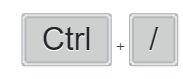
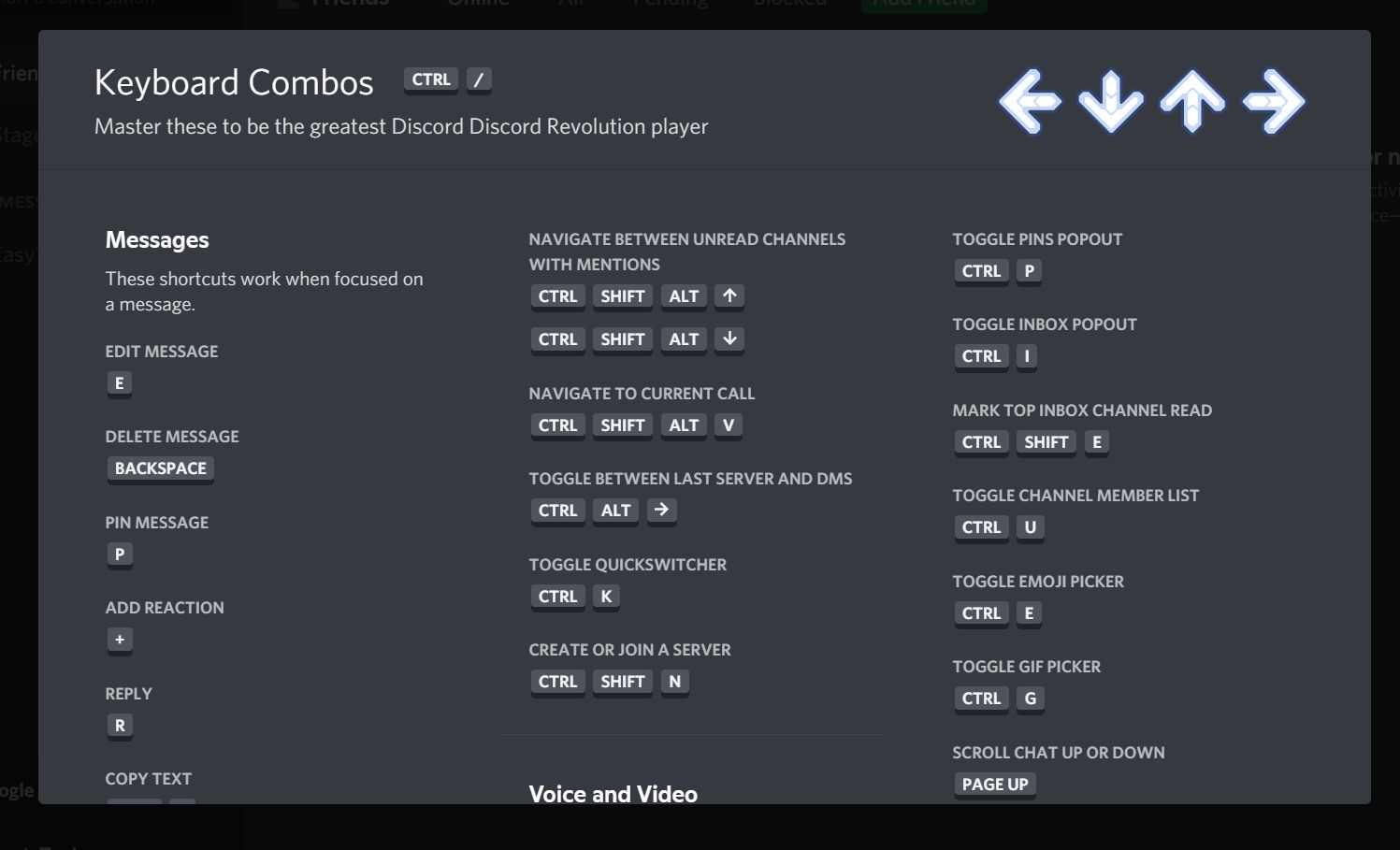
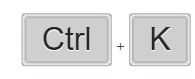
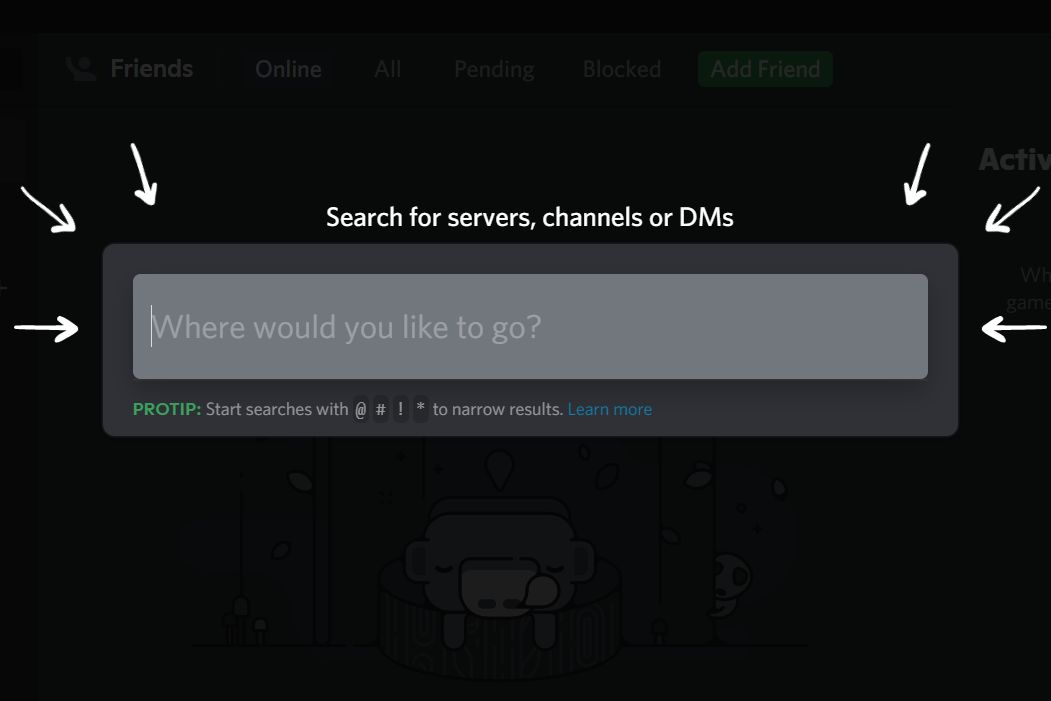
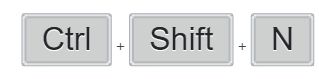
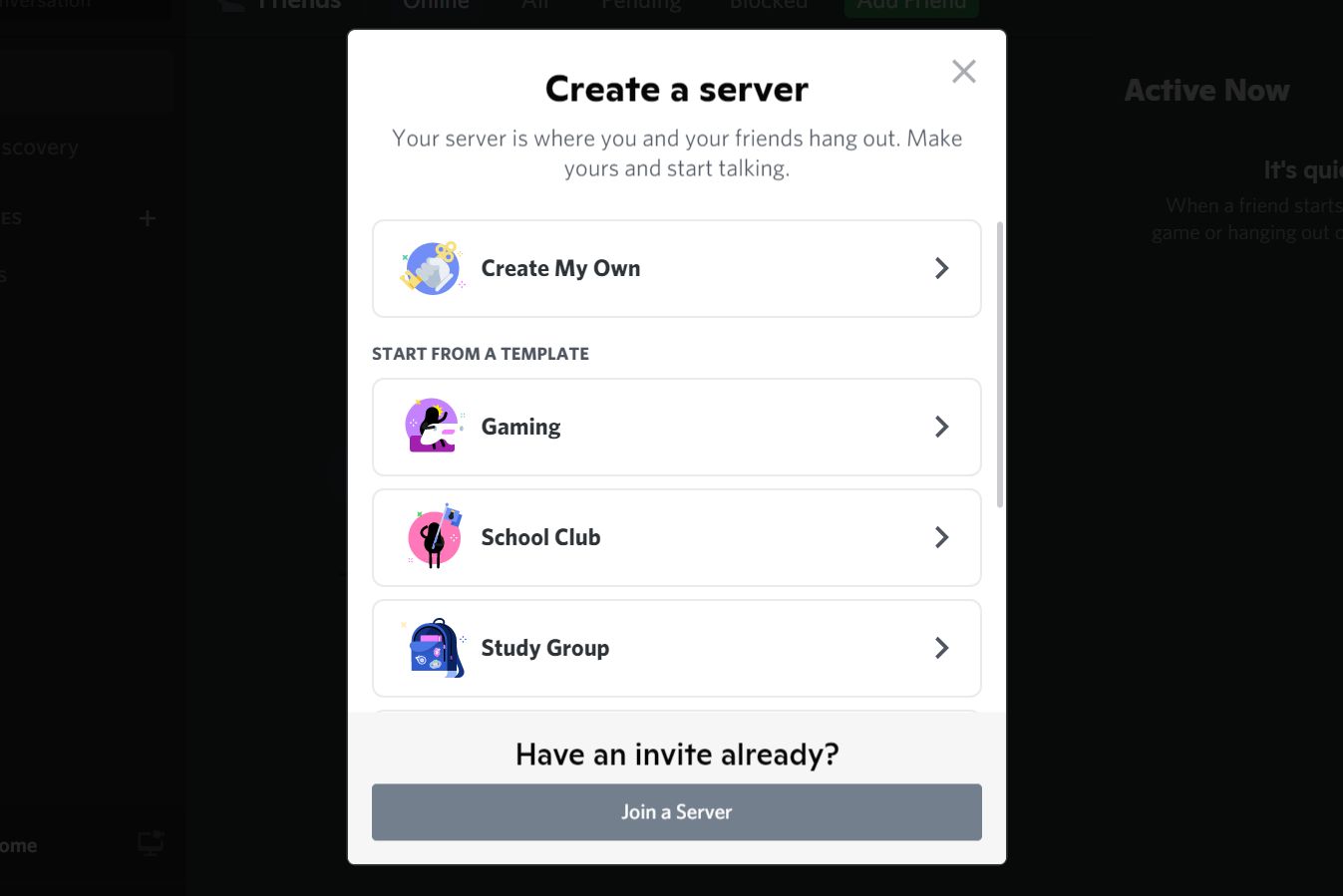
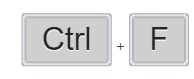
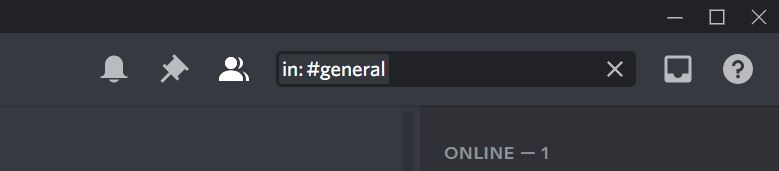
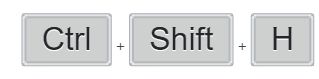
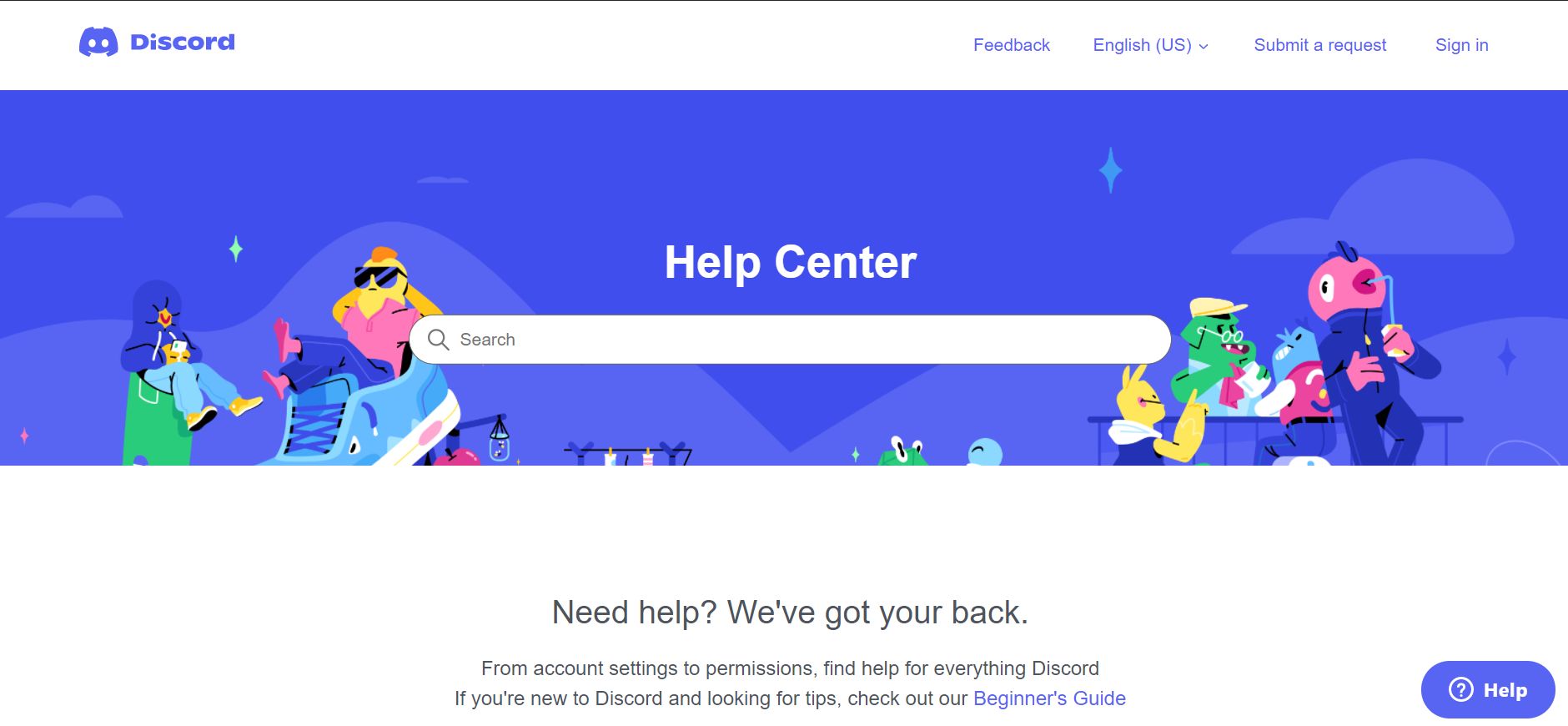
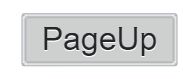
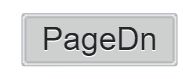
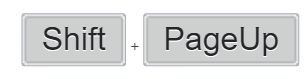
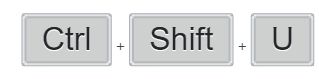
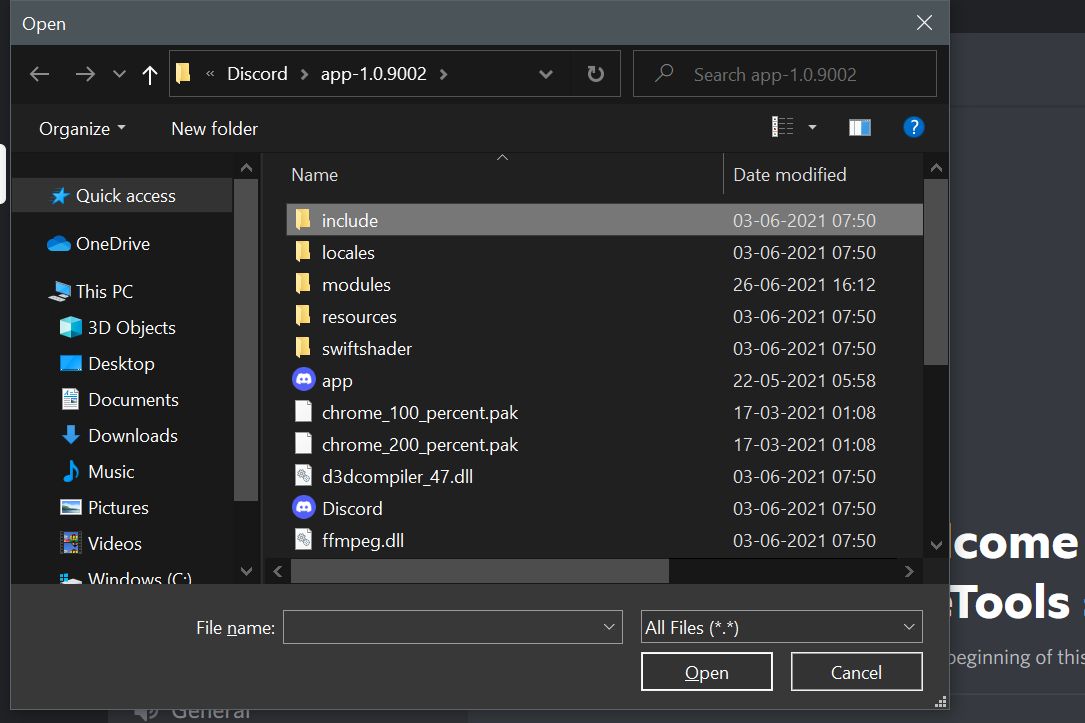
Navigation
- Navigate between servers
- Navigate between channels
- Go to next screen/ previous text channel on Discord
- Navigate between unread channels
- Navigate between unread channels with mentions
- Go to current call
- Toggle between last server and DMs
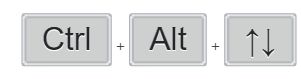
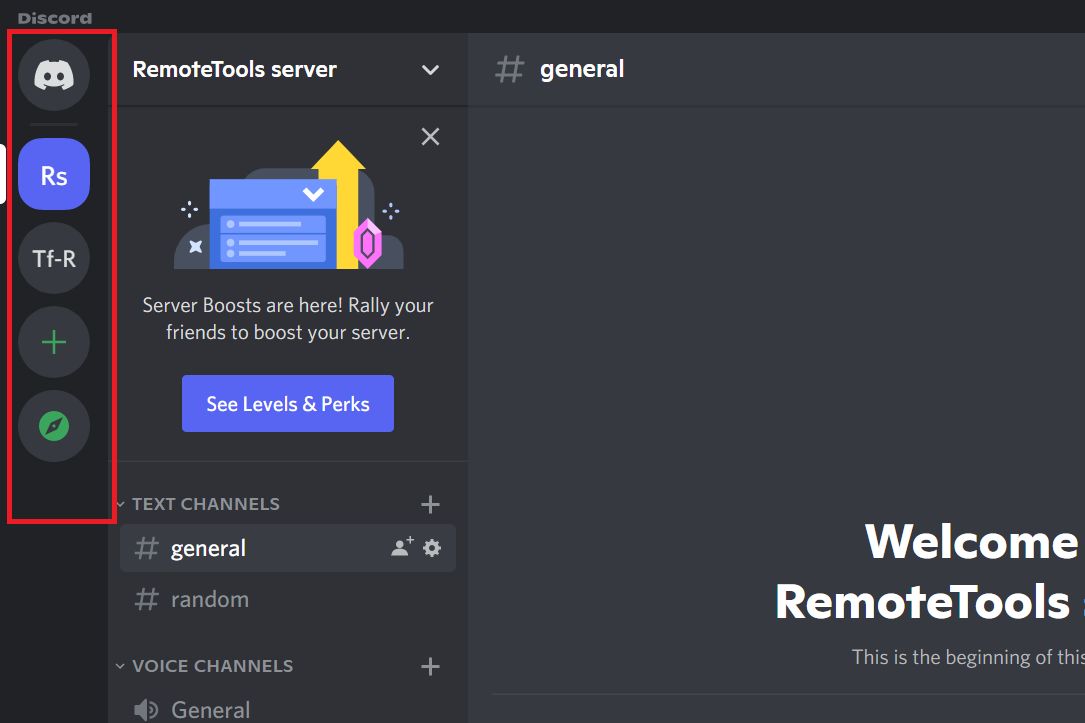
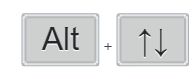
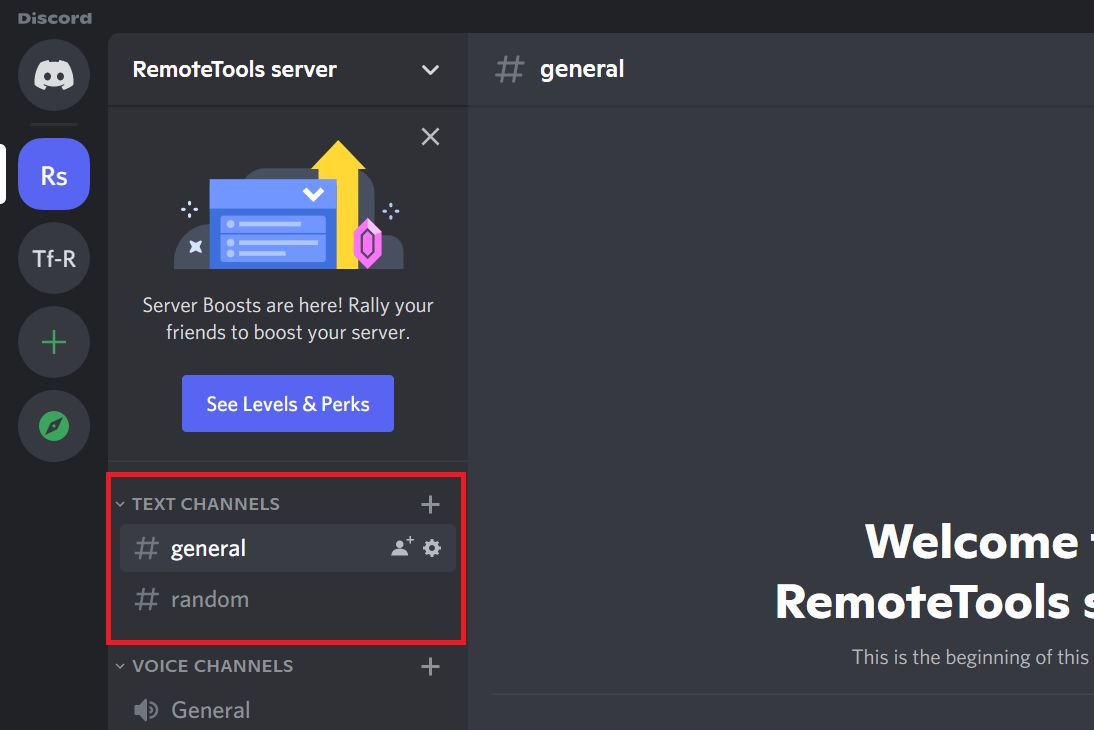
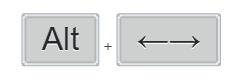
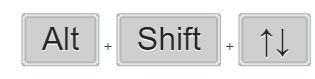


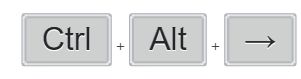
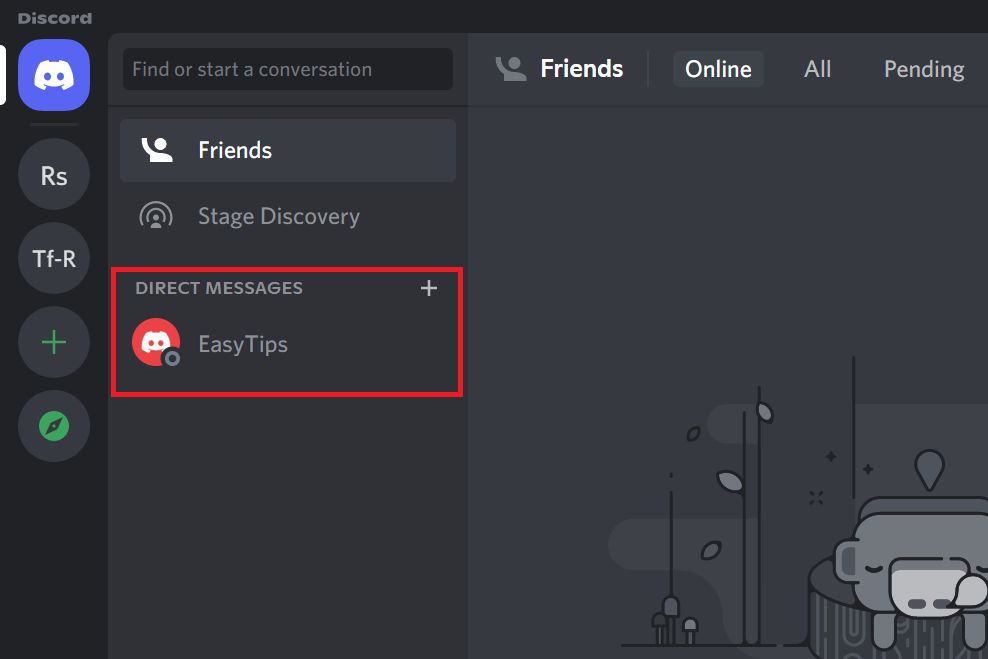
Messages
Note: These shortcuts work when focused on a message, like this:
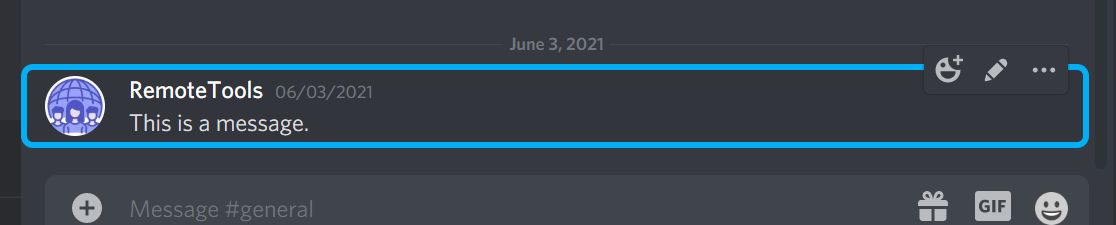
To focus on a message, just hit the up/ down arrow key until you see a blue border on a message.
- Edit message
- Delete message
- Pin message
- Reply to message
- React to message
- Copy message text
- Mark message as Unread
- Focus text area

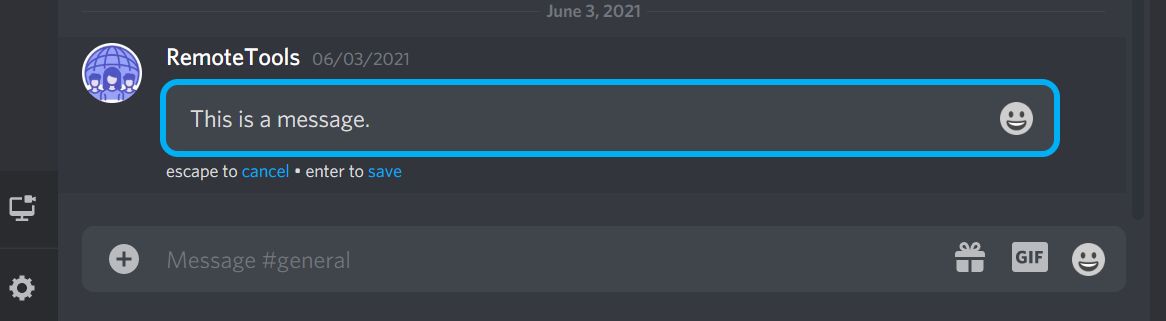
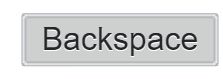
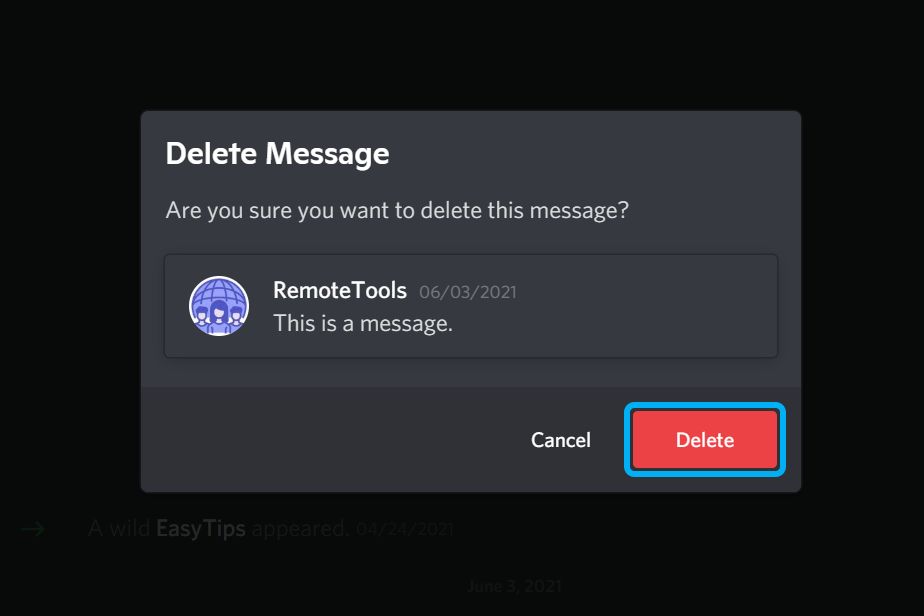

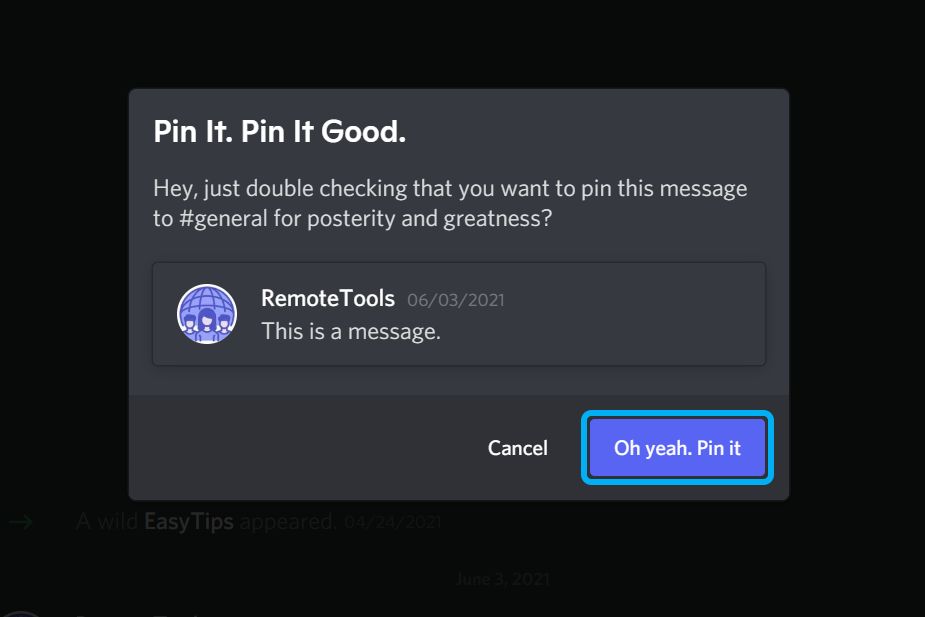

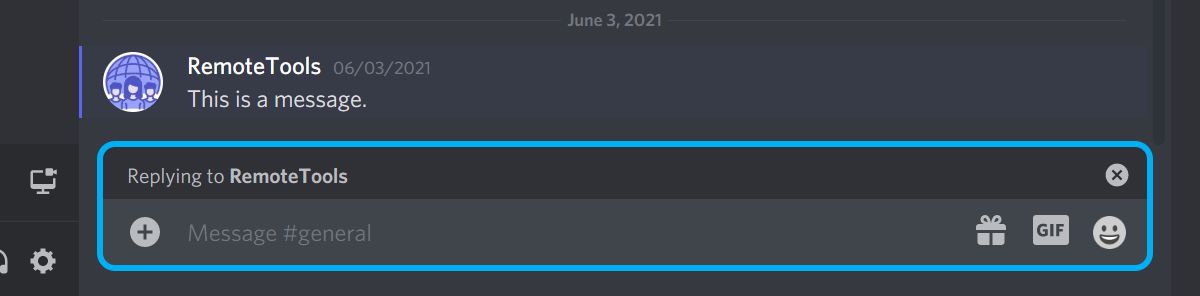

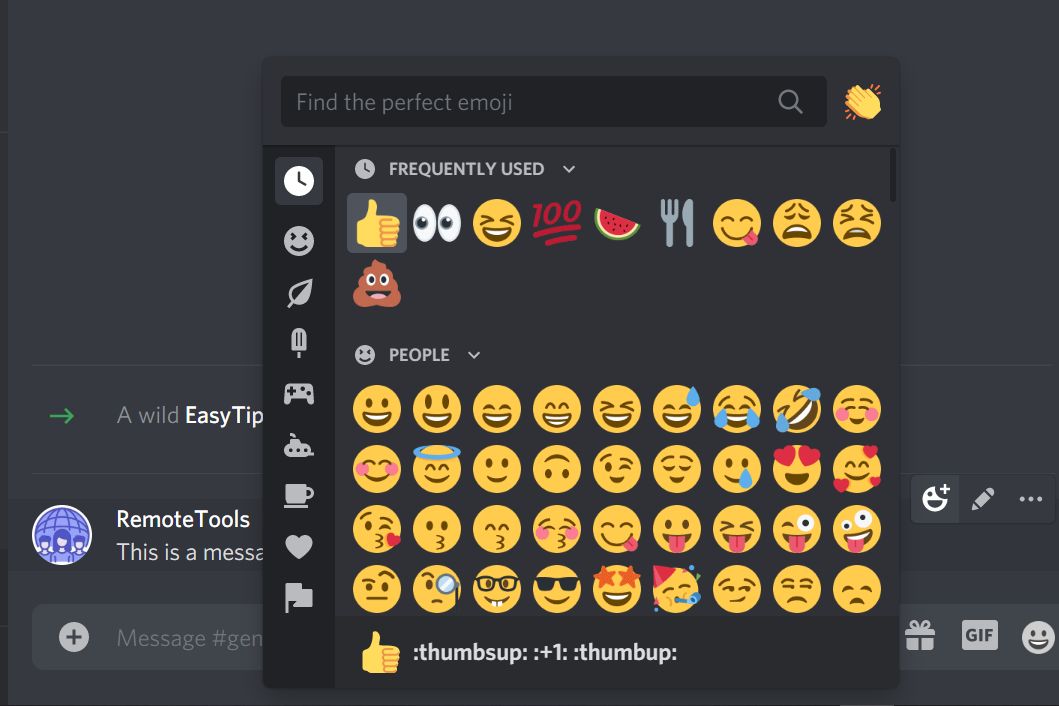
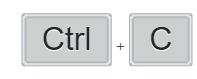
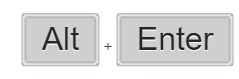
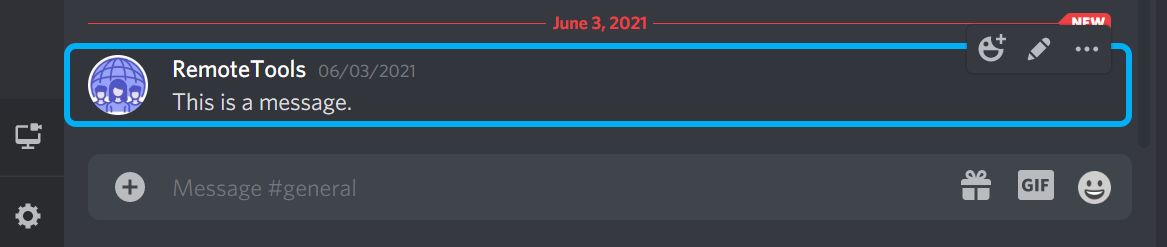
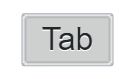

Voice and Video
- Toggle mute
- Toggle deafen
- Start new call
- Answer incoming call
- Decline incoming call
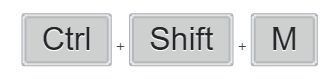
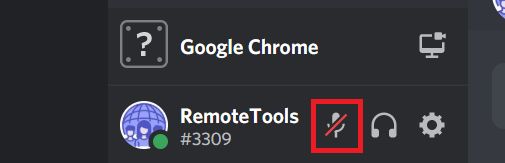
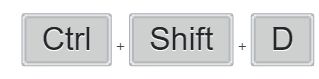
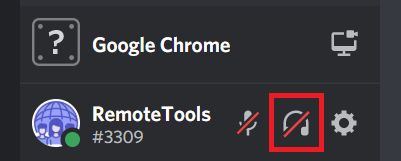
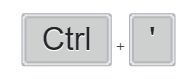
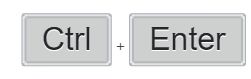
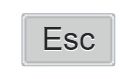
Chat
- Mark server as read
- Mark channel as read
- Create a private group DM
- Show pinned messages (toggle)
- Show messages inbox
- Mark top inbox channel as read
- Show channel members list (right sidebar)
- Open emoji picker
- Open GIF picker
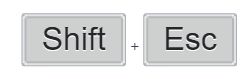
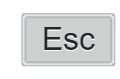
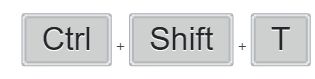
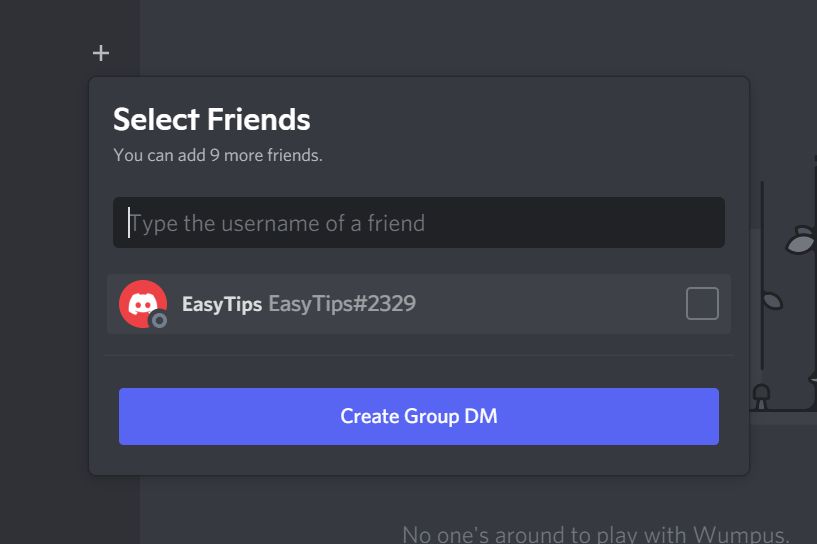
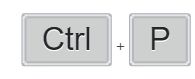
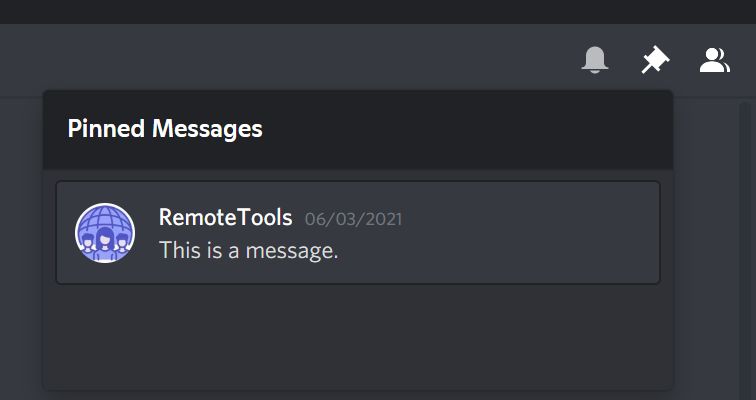
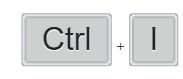
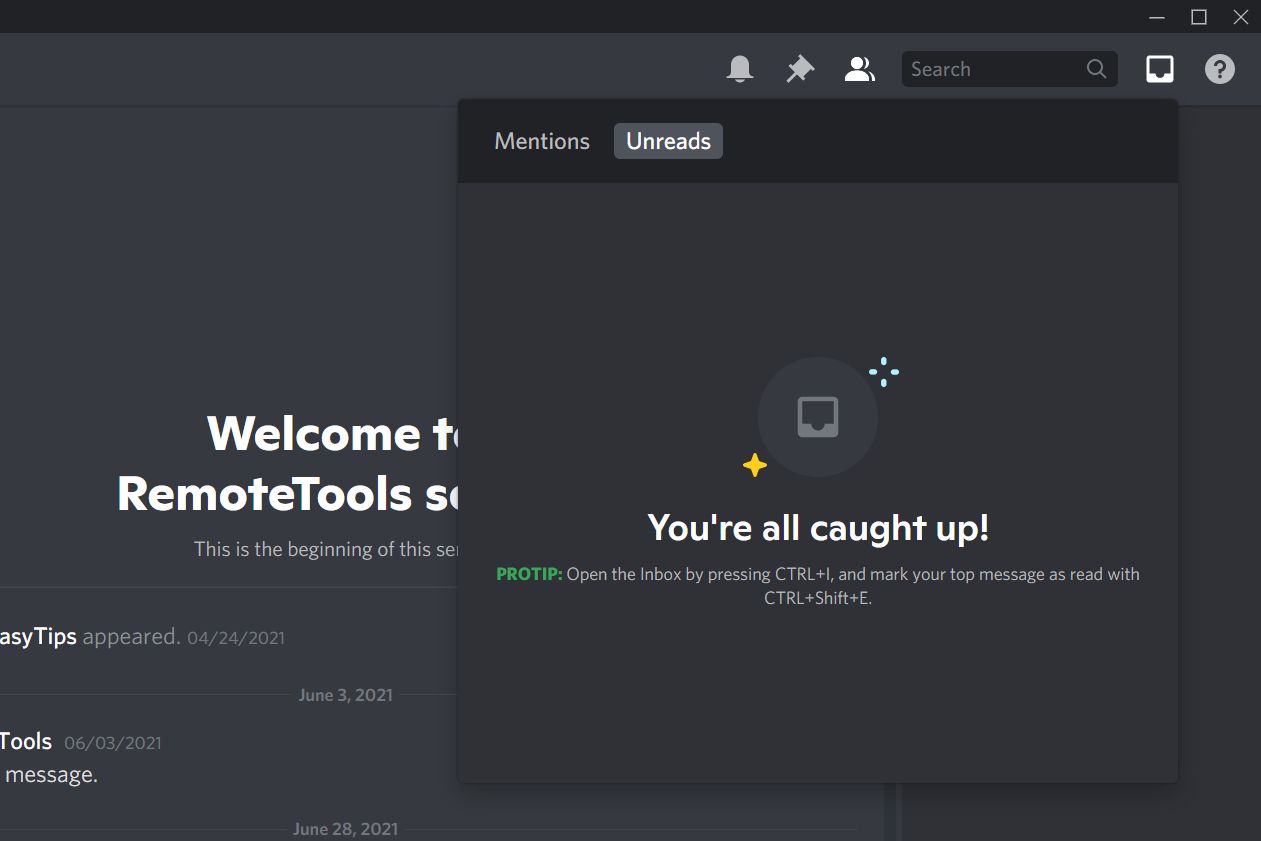
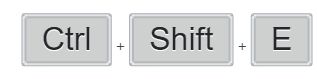
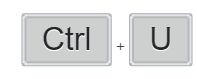
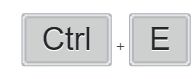
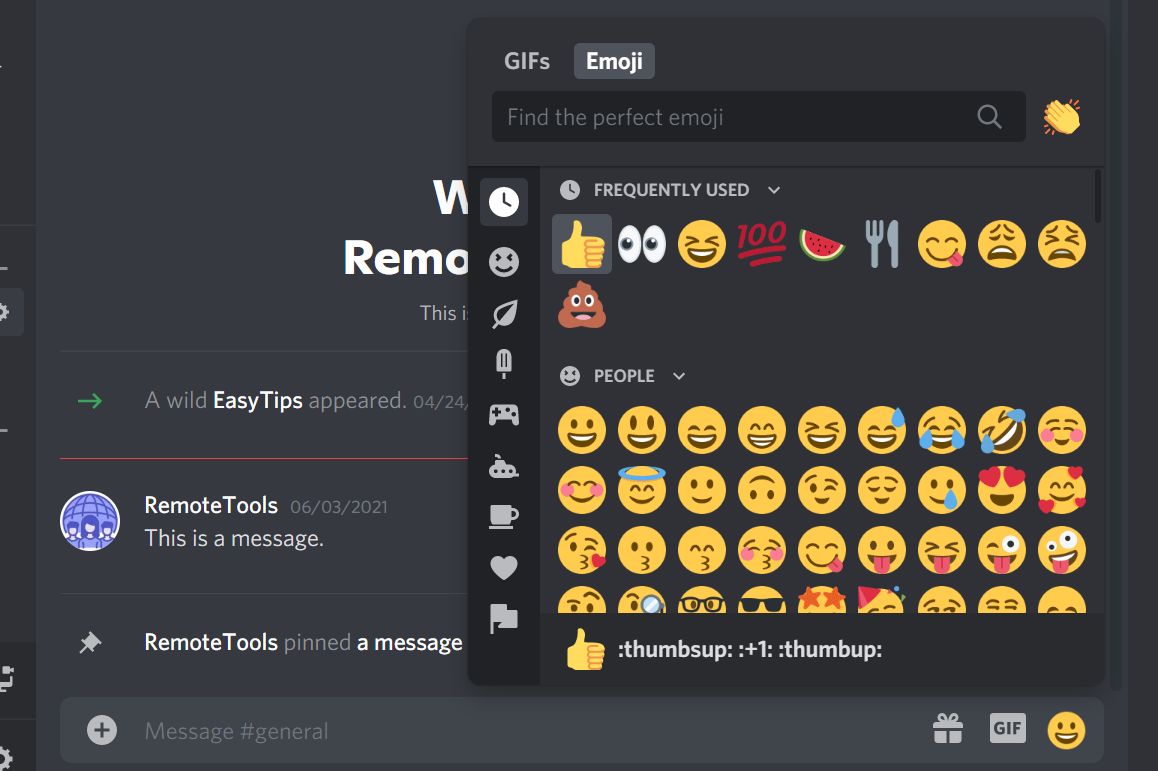
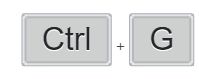
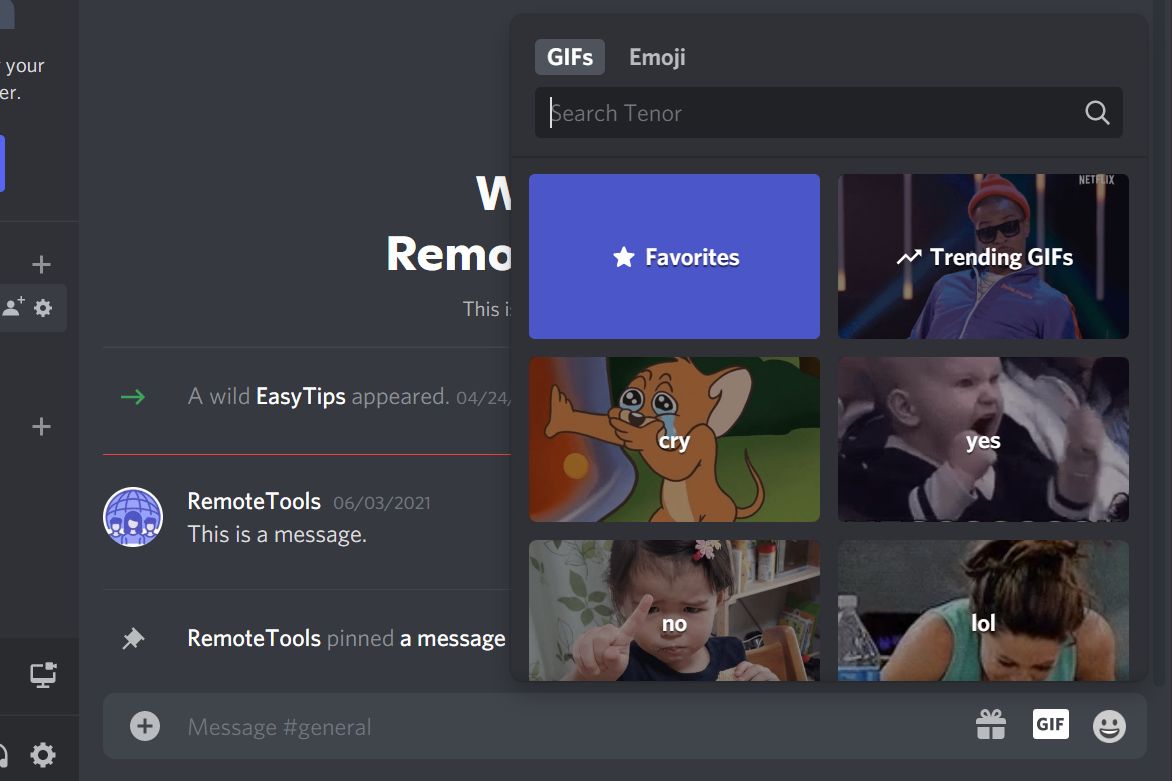
How to set custom keyboard shortcuts on Discord
Discord also allows you to set custom keyboard shortcuts (‘Keybinds’) for certain actions that can be performed while using the app. Here’s how to do it:
- Step 1. Click on User Settings (the gear icon)
- Step 2. In the left sidebar, scroll down to ‘Keybinds’ and select ‘Add a Keybind’
- Step 3. In the ‘Action’ field, select the in-app action that you want to assign a keyboard shortcut
- Step 4. Click on ‘Record Keybind’, and enter your keyboard shortcut
- Step 5. Click on ‘Stop recording’ once you’ve inputted your keyboard shortcut
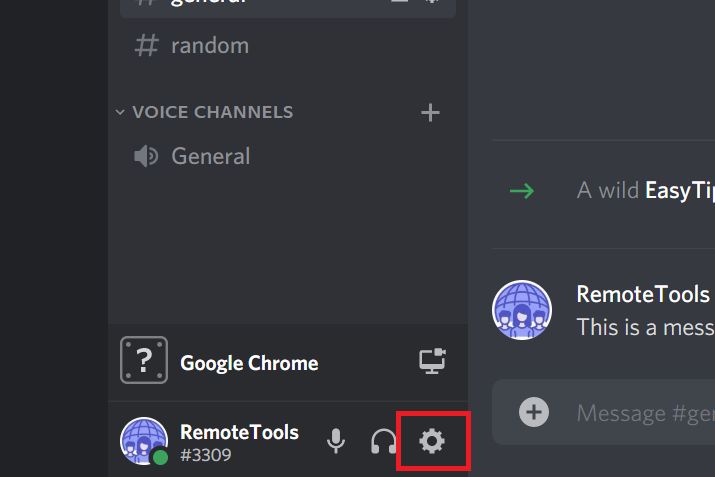
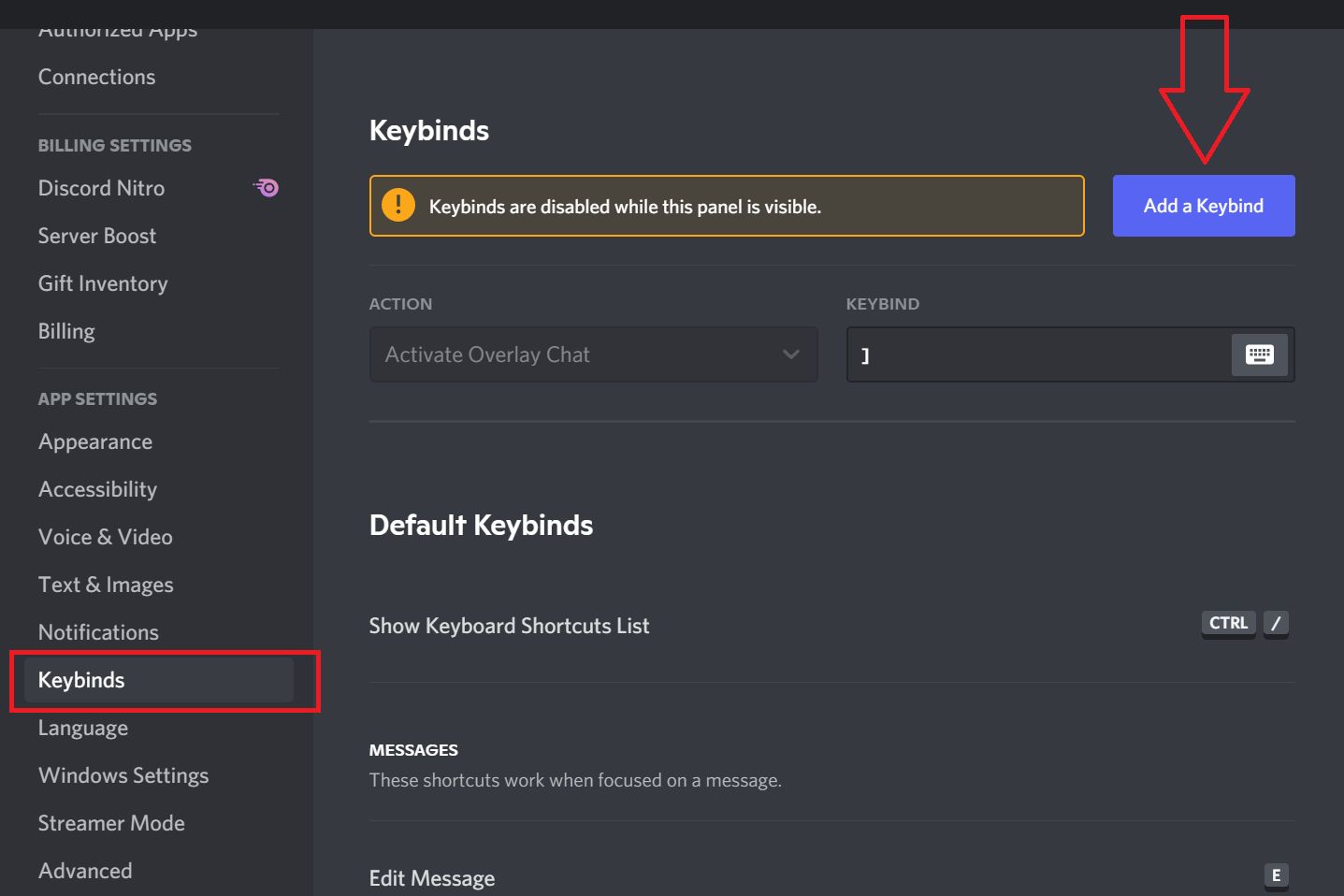
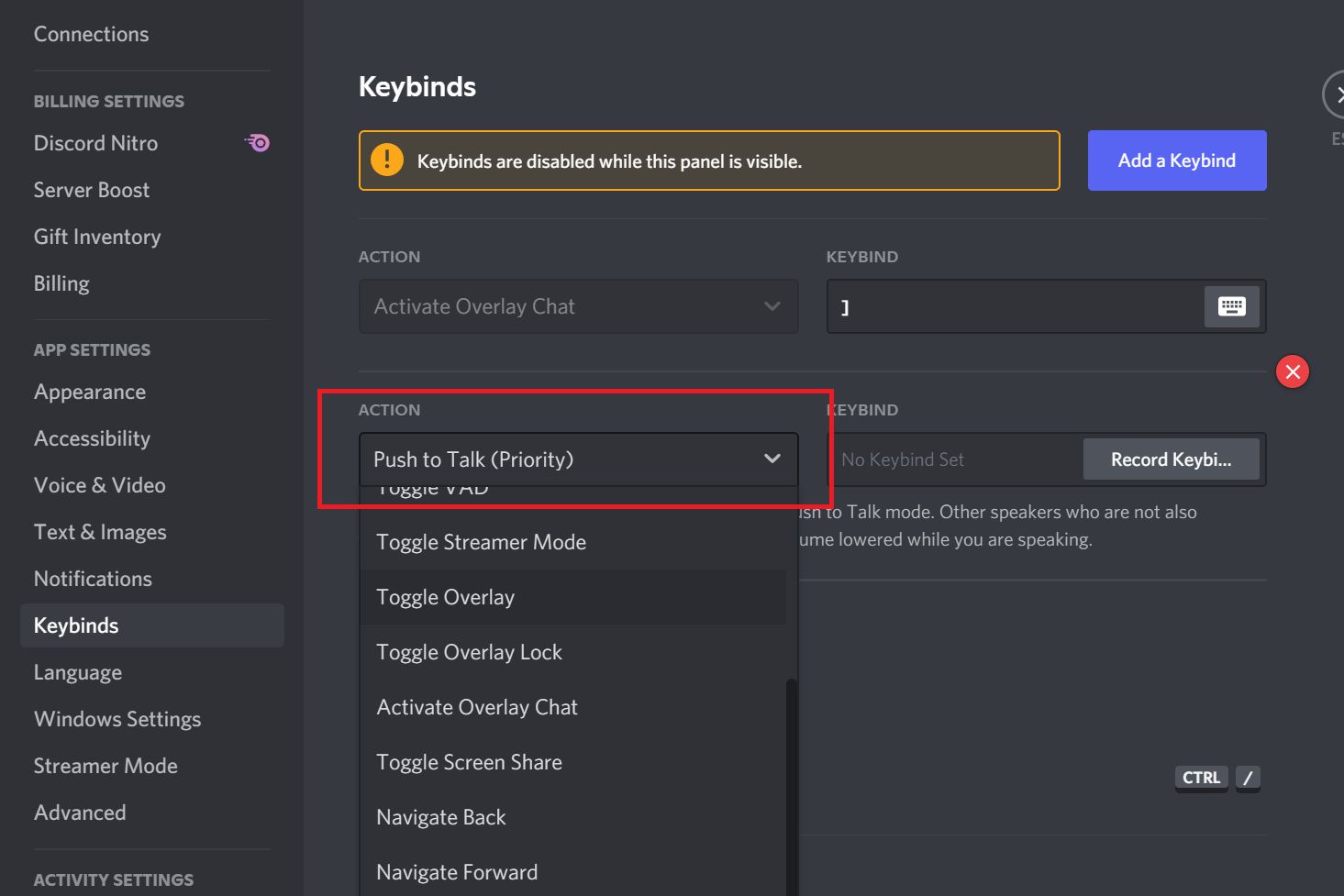
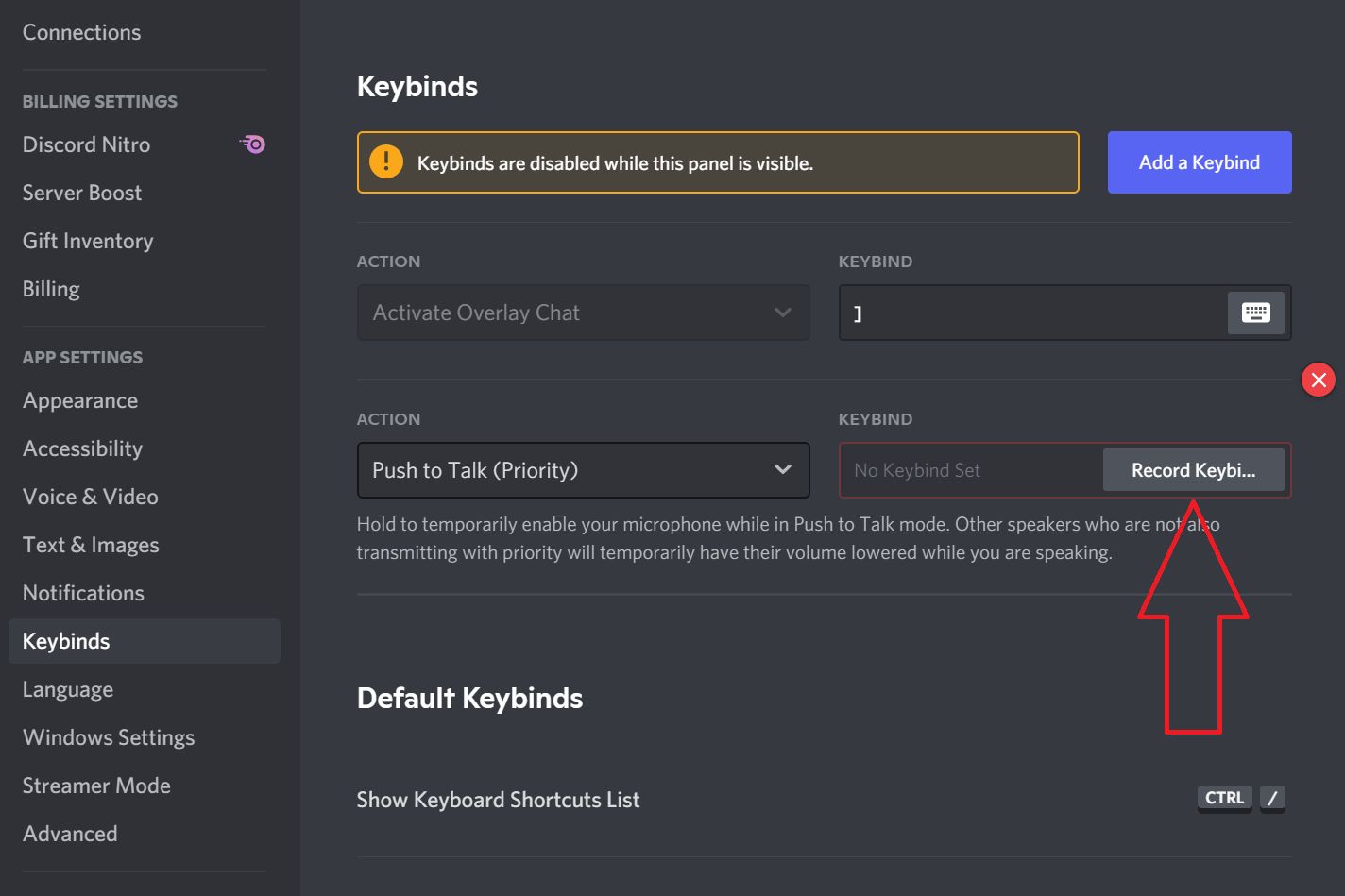
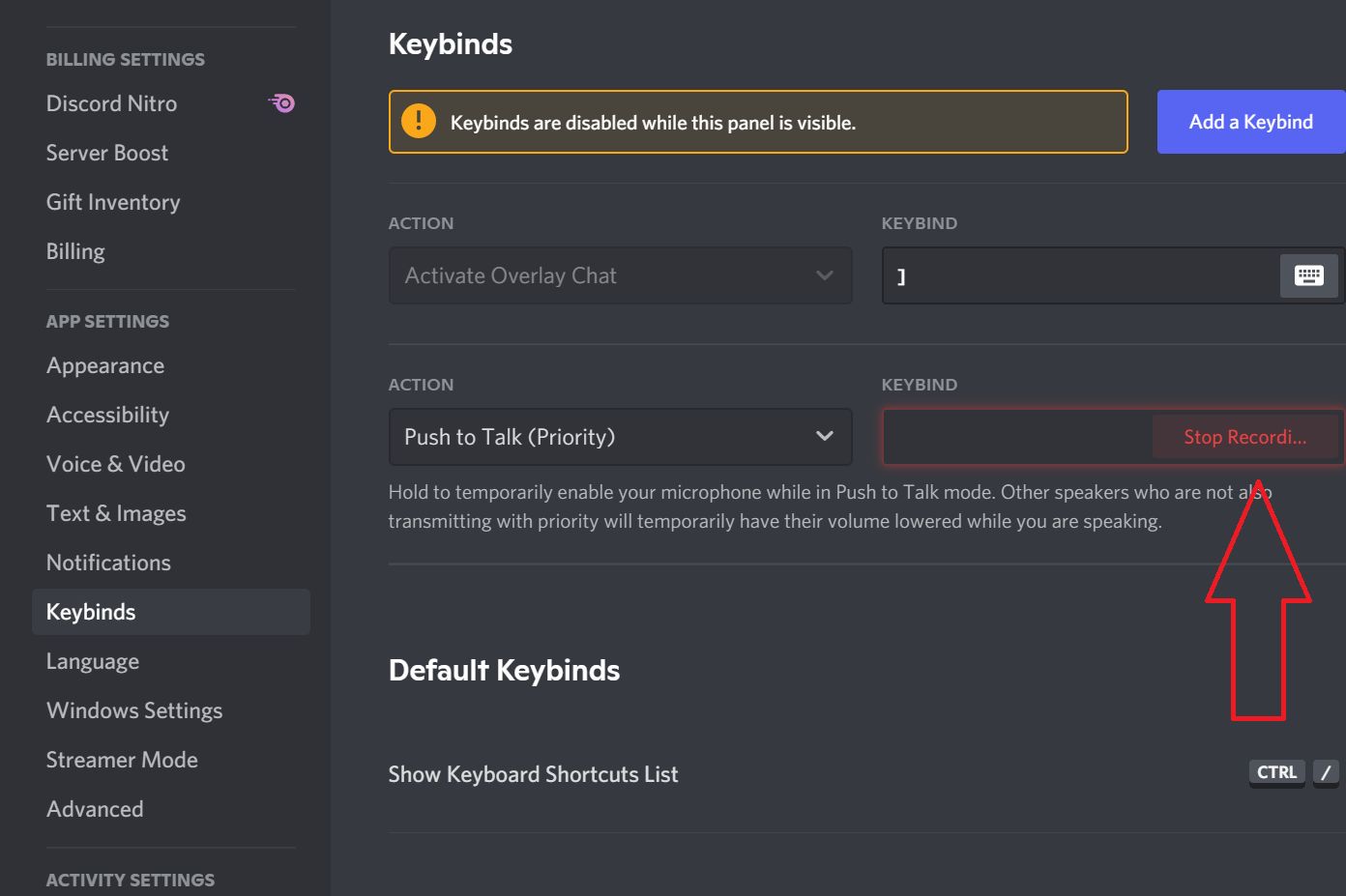
Available actions for Discord Keybinds:
- Activate Overlay Chat
- Push to Talk (Normal)
- Push to Talk (Priority)
- Push to Mute
- Toggle Mute
- Toggle Deafen
- Toggle VAD
- Toggle Streamer Mode
- Toggle Overlay
- Toggle Overlay Lock
- Activate Overlay Chat
- Toggle Screen Share
- Navigate Forward
- Navigate Back
FAQs: Discord shortcuts for key combinations
1. What are Discord keyboard shortcuts?
Discord keyboard shortcuts are combinations of keys that allow you to quickly perform specific actions within the Discord app. They are especially useful for power users or anyone looking to enhance their Discord experience. For example, navigating to the oldest unread message - Shift key would be needed for this.
2. Why should I use Discord keyboard shortcuts?
Using keyboard shortcuts can make navigating Discord faster and more efficient. They can help you quickly jump between servers, channels, start voice calls, and even manage sending a private message without having to use the mouse.
3. Are the keyboard shortcuts the same for both Windows and Mac?
No, there are slight differences in the keyboard shortcuts for Windows and Mac users. For instance, Windows users will use 'Ctrl' for many shortcuts, while Mac users will use 'Cmd'. For example, to search for a server - Ctrl combination on Windows, Cmd on Mac.
4. What's the 'Quickswitcher' in Discord?
The Quickswitcher is a tool you can activate with a shortcut (Ctrl + K for Windows and Cmd + K for Mac) that allows you to quickly jump to or search for servers, channels, or DMs.
5. Can I customize these keyboard shortcuts?
Yes! Discord allows you to set custom keyboard shortcuts or 'Keybinds' for certain actions. This can be done through the User Settings > Keybinds.
6. How can I see all available keyboard shortcuts within Discord?
On Windows, you can press 'Ctrl + /', and on Mac, you can press 'Cmd + /' to view the list of all available Discord keyboard shortcuts.
7. How do I use the message-specific shortcuts like 'Edit' and 'Reply'?
To use the message-specific shortcuts, first, you need to focus on a message. This can be done by using the up/down arrow until you see a blue border around a message. Once a message is in focus, you can use the respective message backspace keyboard shortcut.
8. Is there a shortcut for muting myself during a call?
Yes, you can toggle mute using 'Ctrl + Shift + M' on Windows and 'Cmd + Shift + M' on Mac.
9. How can I quickly mark a server or channel as read?
To mark a server as read, use 'Shift + Esc' (Shift + Esc - mark server as read). To mark a channel as read, simply press 'Esc'. (Esc - mark channel as read).
10. Are there any shortcuts related to the Discord overlay?
Yes, there are keybinds available for actions like 'Activate Overlay Chat', 'Toggle Overlay', and 'Toggle Overlay Lock', among others.
11. Can I use keyboard shortcuts while using Discord in a web browser?
Yes, most of the keyboard shortcuts are available when using Discord in a web browser. However, there might be slight differences or additional shortcuts specific to the desktop app.
Related Articles
⇾ ICE Checking Discord - What it means and how to fix this
⇾ Discord Private Channel - How to make an exclusive channel on Discord?
⇾ [Fixed] Discord Picking Up Game Audio
⇾ Discord Notifications Not Working? Easy fixes for desktop and mobile
Trending Articles
⇾ [Fixed] “We couldn't connect to Instagram” Error
⇾ Alternatives to TeleType for Atom