How to Find Drafts on Facebook?
Written by: Hrishikesh Pardeshi, Founder at Flexiple, buildd & Remote Tools.
Last updated: Sep 03, 2024
To find drafts on Facebook, follow the below steps.
On PC:
- Log into Facebook and go to your Page.
- Click 'Publishing Tools' in the left-hand menu.
- Select 'Drafts' in the 'Posts' section to view any posts you've saved as drafts.
On Android/iOS:
- Open the Facebook app and navigate to your Page.
- Tap on the 'Posts & Stories' option.
- Choose 'Drafts' to see a list of your saved drafts.
Had to go offline before publishing a post you just created on Facebook? If yes, we have good news for you! The posts are not lost but saved as drafts on Facebook. Losing drafts can be frustrating as they require you to retrace your line of thoughts and go through the whole process again, here's how to find saved Facebook drafts.
Drafts come in super handy here, as you can post them at your convenience. It is worth noting that drafts can be saved only on pages and not personal profiles on Facebook for PC. In case you wish to create a draft on a personal profile, you can do so only on Android or iOS devices.
That said, Facebook page drafts can be modified or published on any device - Android, iOS, or PC. In this article, we present a quick guide on how to find drafts on Facebook. Let us begin!
Table of Contents
- How to find drafts on Facebook for PC?
- How to find drafts on Facebook for Android?
- How to find drafts on Facebook for iOS?
- How to create drafts on Facebook?
- Are unpublished posts and drafts the same on Facebook?
How to Find Drafts on Facebook for PC?
- Login to your account on Facebook.
- Now, click on 'Pages' from the list of options on the left side of the screen.
- Then, choose the desired page whose drafts you wish to find.
- Once you select the page, click on 'Publishing Tools' from the navigation menu on the left.
- Next, click on the 'Drafts' tab. Now, you will be able to see a list of drafts you have made.
- You can either edit these drafts again, publish them directly or schedule the posts for later.
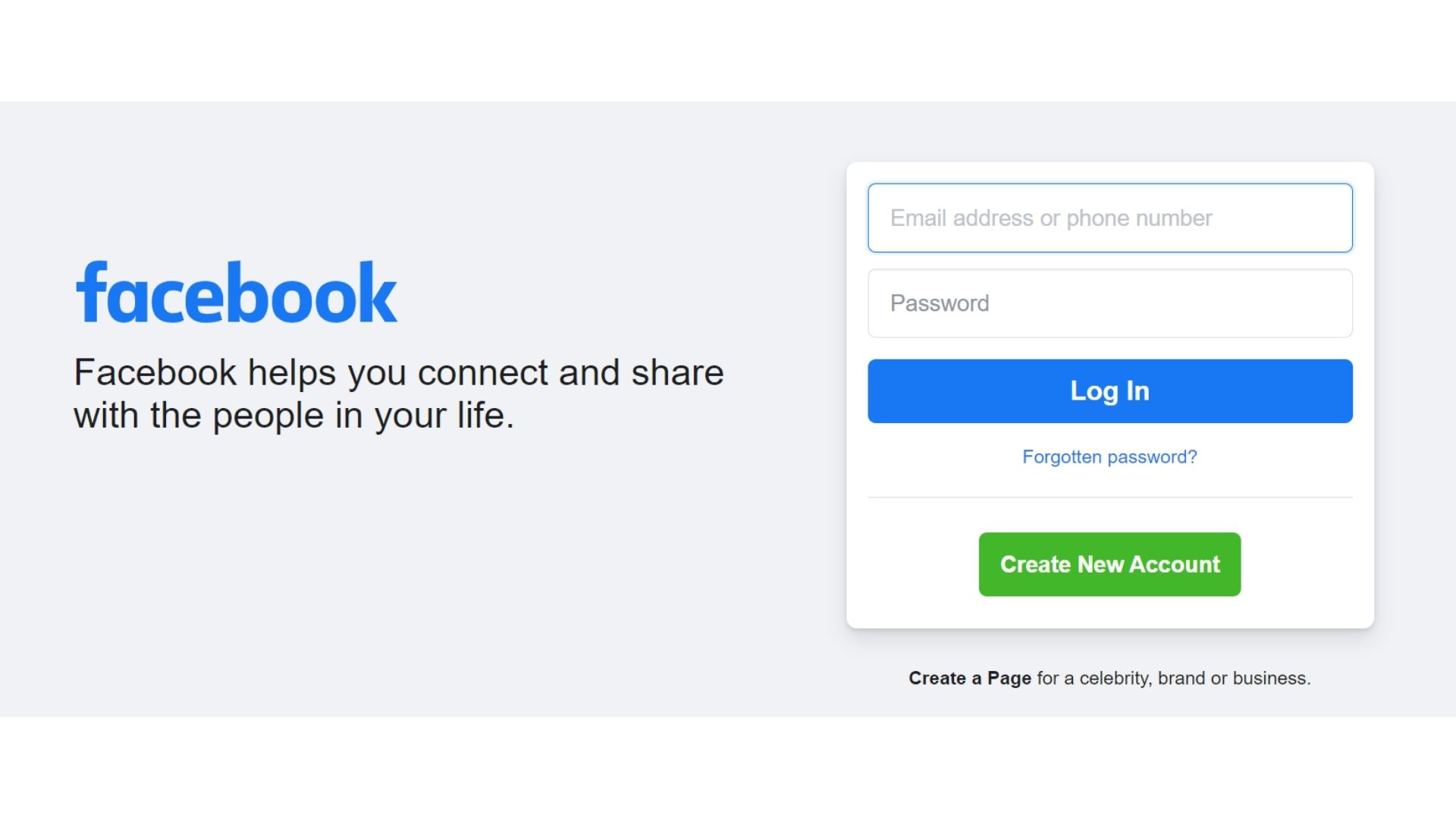
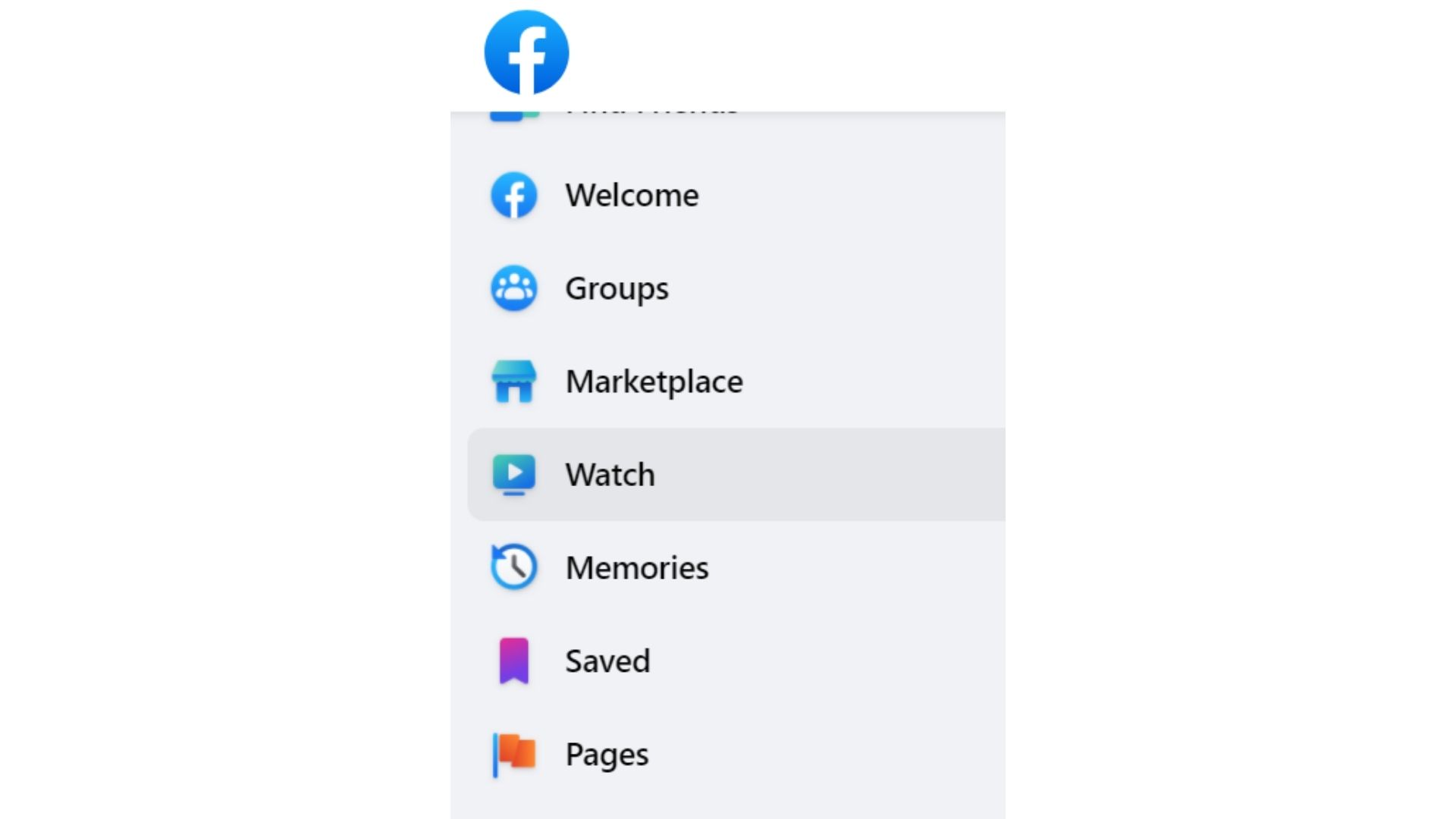
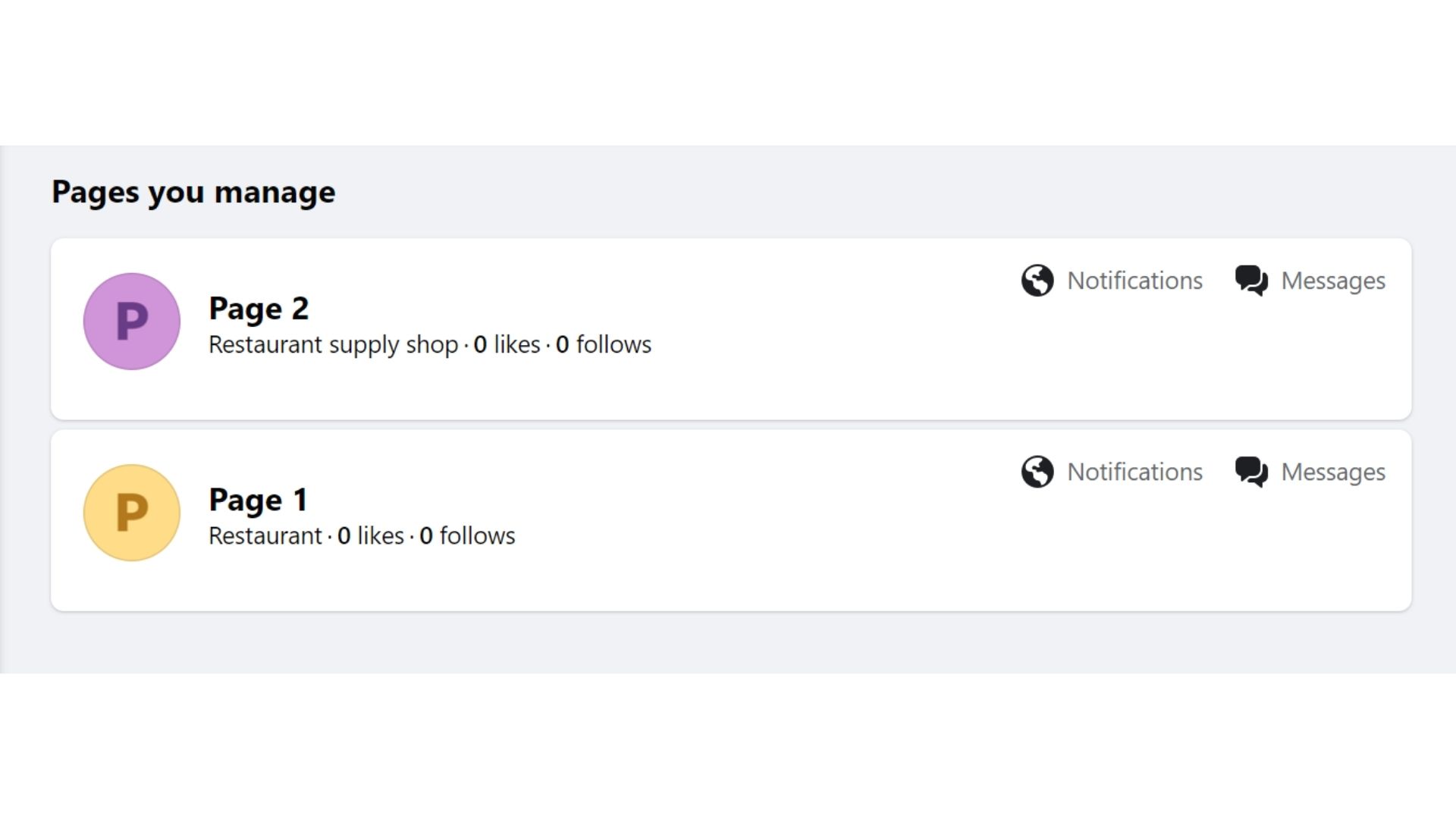
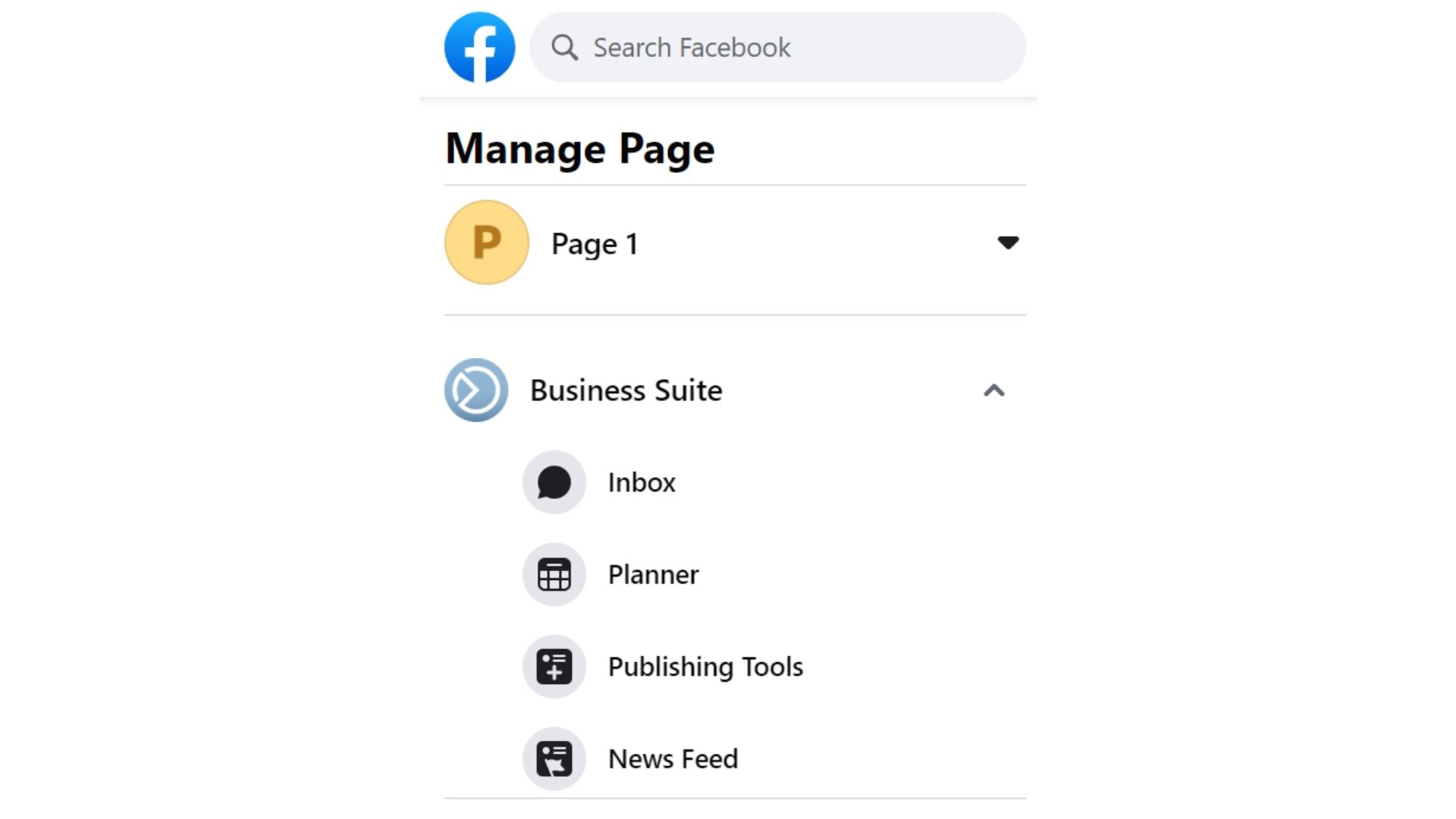
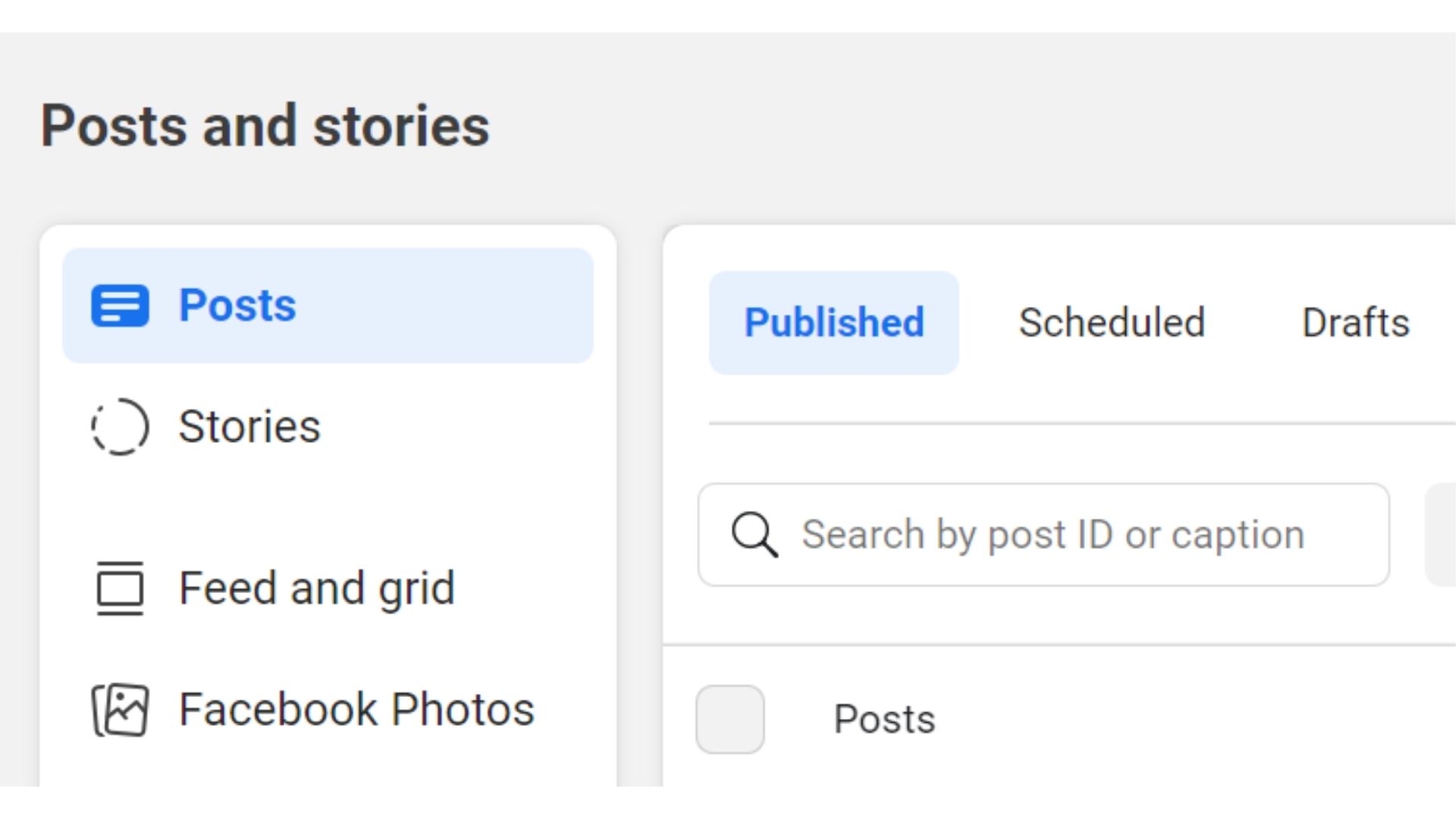
How to Find Drafts on Facebook for Android?
Facebook is compatible with Android devices and allows users to save posts as drafts on mobile devices. Here's how you to find saved Facebook drafts on Android devices:
- Open Facebook on your smartphone. Enter your credentials and sign in.
- You can find three horizontal lines on the top right corner of the screen. Click on them and select 'Pages' from the dropdown menu.
- You will now be able to see all the pages you are managing. Select the one whose drafts you want to revisit.
- Scroll down to find the 'Posts & Stories' icon at the bottom and click on it. In the dropdown menu, select 'Drafts'. The page gets updated with all the drafts you have saved.
- Now, you can see three dots on the right side of each draft. Click on them, and you can find options that will let you post or delete the respective draft.
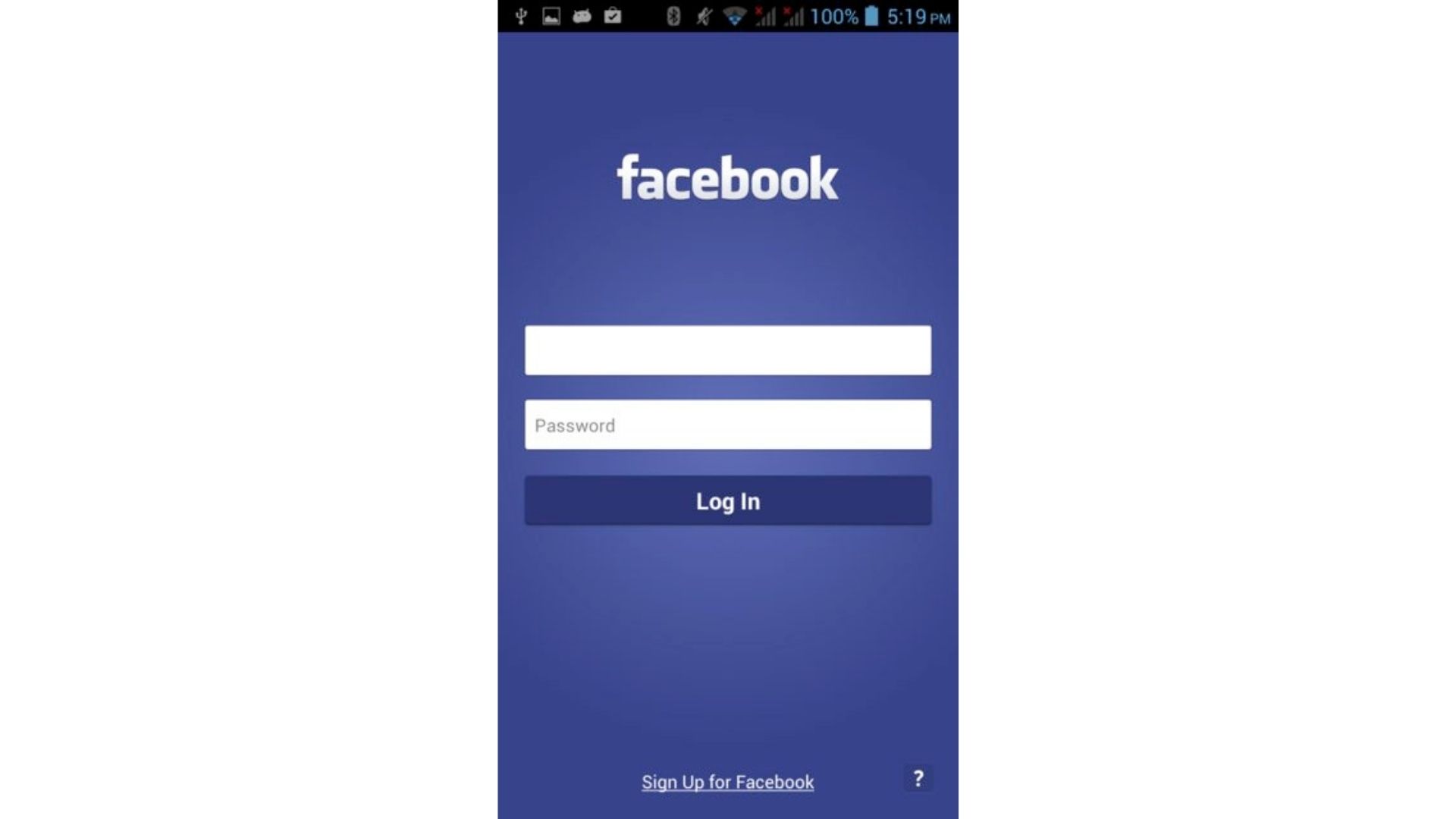
.jpg)

Source: Google
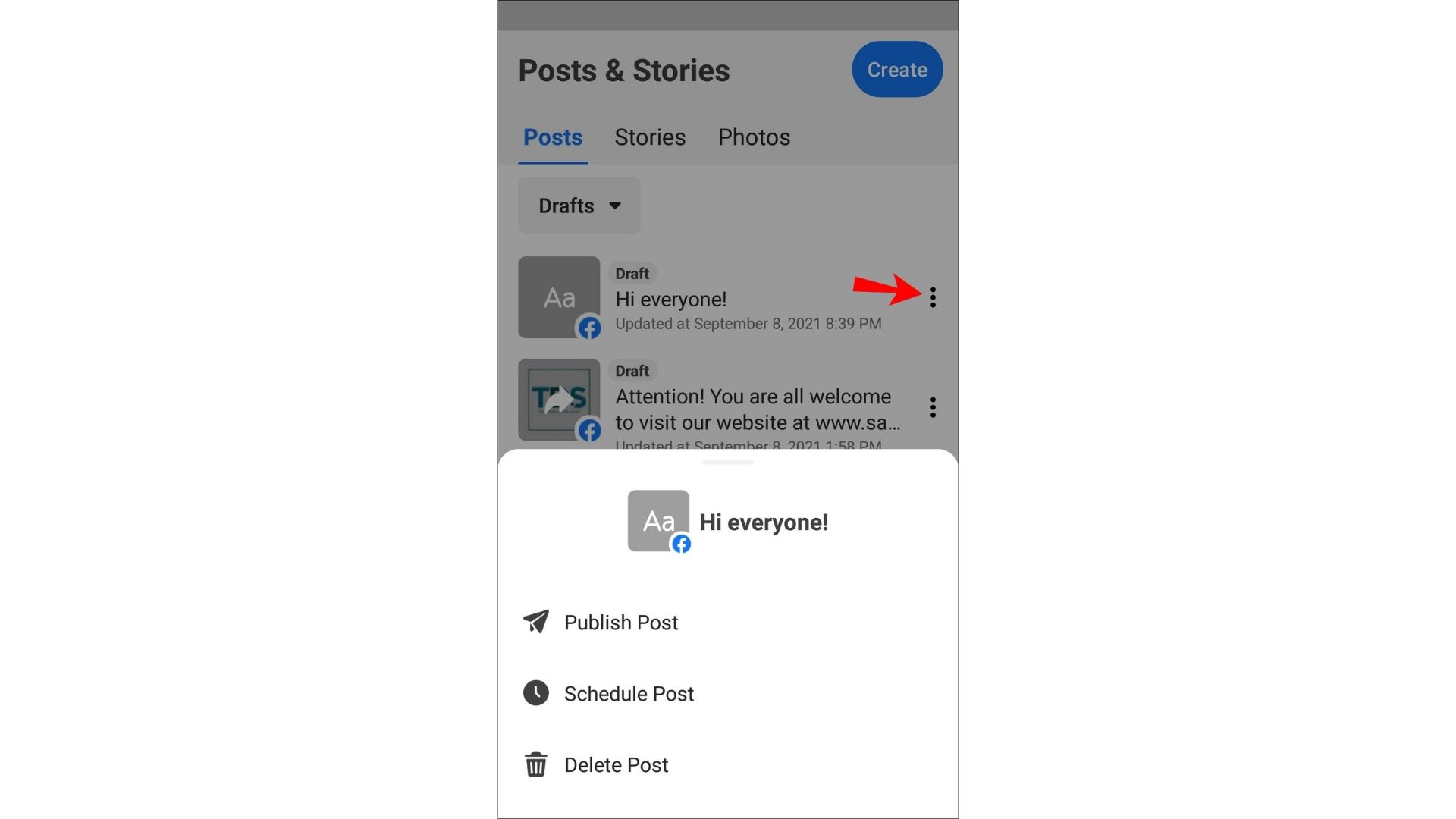
Source: Google
How to Find Drafts on Facebook for iOS?
Here's how you can find saved Facebook drafts on iOS:
- Launch the Facebook app for iOS and log in.
- Hit the three horizontal lines on the bottom right corner of the screen.
- From the menu that appears, choose 'Pages' and then select the desired page whose drafts you'd like to see.
- Next, click on the 'Pages & Stories' icon at the bottom of your screen, and select drafts from the dropdown menu beside.
- You will now be able to see all the drafts you have previously saved. Click on the three dots appearing beside the drafts. You can now choose to publish the post right away, schedule it for later or delete it.
How to create drafts on Facebook?
Here’s a step-by-step guide to understanding how to create drafts on Facebook:
Publishing Tools
Creators can access the publishing tools feature on their Facebook pages. These tools help them access all their posts at one place on the page. If you own a page on Facebook, you too can edit, modify or create post drafts using publishing tools.
To create a draft on Facebook using publishing tools, you need to follow these steps:
- Use your credentials to sign into your account on Facebook.
- Click on ‘Pages’ in the left hand side navigation menu of the home page.
- Under the ‘Pages you manage’ section, select the desired page you want to create a draft in.
- Now, click on ‘Publishing tools’ from the options available on the left side bar. Please note that it is titled ‘Manage page’.
- Now, press the ‘Drafts’ button under the ‘Posts’ section. These options are available in the left sidebar.
- Then, click on the ‘Create’ button present at the top of the window. This is followed by the opening of a post creation window.
- Type out the text and add media if you like to the post. Once done, hit on ‘Save as draft’ and voila! Your post has been successfully saved as a draft.
Creator studio
To bring all the content management tools under one place for both Facebook and Instagram, Facebook introduced the Creator studio. It falls under Facebook for businesses and is an all-round tool to help you with all your content needs.
From managing all your posts and tracking their performance to checking notifications and access monetization tools, you can do everything on a single platform. What’s more? Every Facebook user with a Facebook has complete access to the studio.
If you are a creator and would like to use the creator studio, you can follow the steps below to create a Facebook post draft on the platform:
- Use your credentials to sign into the Facebook creator studio. Once you login, you will be redirected to the home page on Creator studio.
- Find the ‘Create post’ option on the top of the left sidebar on the home page.
- Then, hit the ‘Create posts’ button from the dropdown menu. This opens the post creation window.
- You will now have uninterrupted access to all the post creation options including business tools like Tag products and sponsors. You can create your post and press the triangle icon. You can see it beside the ‘Publish’ button after you create the post.
- Please note that hitting the ‘Publish’ button can lead to your content getting published right away. It will not be saved as a draft.
- Instead, click on ‘save as draft’ and your post will be saved as a draft. It will remain so until you publish it.
Why Use Facebook Drafts?
Let us admit it! We have all had moments where we had the brightest post ideas but no time to share them with the world. Facebook drafts are one of the easiest ways to overcome situations like these. They allow you to store and organize your thoughts by offering you the chance to write or record something immediately.
What's more? You can access these drafts, edit and publish them from any kind of device that supports Facebook. Simply follow the steps mentioned above, and you can quickly work with a previously saved draft on your chosen device!
Are unpublished posts and drafts the same on Facebook?
Yes, a draft is nothing but a post that’s not yet published. These unpublished posts are usually set to be published at a scheduled time.
FAQs
How do I access my draft posts on Facebook using a PC?
- Log in to your Facebook account.
- Click on 'Pages' in the navigation menu on the left.
- Select the page you're managing.
- Choose 'Publishing Tools' from the menu.
- Click on the 'Drafts' section to view your saved drafts.
Can I save drafts of personal posts on Facebook via my PC?
No, drafts can be saved only on Facebook Pages via PC. To save drafts for personal profiles, you must use the Facebook app on Android or iOS devices.
How can I find my saved drafts on Facebook using an Android device?
- Open the Facebook app and log in.
- Tap the three horizontal lines (menu button).
- Select 'Pages.'
- Choose the page you manage.
- Scroll and tap on 'Posts & Stories.'
- Select 'Drafts' to view your saved drafts.
What are the steps to locate drafts on Facebook using an iOS device?
- Launch the Facebook app and sign in.
- Tap on the three horizontal lines at the bottom right.
- Choose 'Pages.'
- Select your page.
- Tap on 'Posts & Stories' at the bottom.
- Select 'Drafts' from the dropdown to see your drafts.
Can I edit drafts on Facebook before posting them?
Yes, you can edit your drafts at any time and save draft before posting them. Simply select the draft you wish to edit and make the necessary changes.
What is the process to create a draft on Facebook?
- Go to your Facebook Page.
- Click on 'Publishing Tools.'
- Select 'Drafts' under the 'Posts' section.
- Click on 'Create' to open the post creation window.
- Compose your post and choose 'Save as draft.'
How does Creator Studio help with managing Facebook drafts?
Creator Studio consolidates content management tools for Facebook and Instagram. You can manage posts, track performance, and save drafts in one place. To create a draft:
- Sign in to Creator Studio.
- Click on 'Create Post.'
- After composing your post, click the 'Save as Draft' button instead of 'Publish.'
Why should I use Facebook drafts?
Facebook drafts are useful for capturing your content ideas immediately and giving you the flexibility to edit and post them at a later, more convenient time.
Are unpublished posts the same as drafts on Facebook?
Yes, any post that has not been published yet is considered a draft, which you can schedule to be published later or
keep as a draft until you decide to post it manually.
Related Articles
⇾ Fairy Comments: Here's Everything You Need to Know About Them
Trending Articles
⇾ How to Autohost on Twitch: A Complete Guide
⇾ How to Restart Discord on Desktop & Mobile? [Step-By-Step Guide]
⇾ How to Cancel Twitch Subscription on your Desktop or Mobile device?
⇾ How to find someone on Discord if you don’t know their tag?